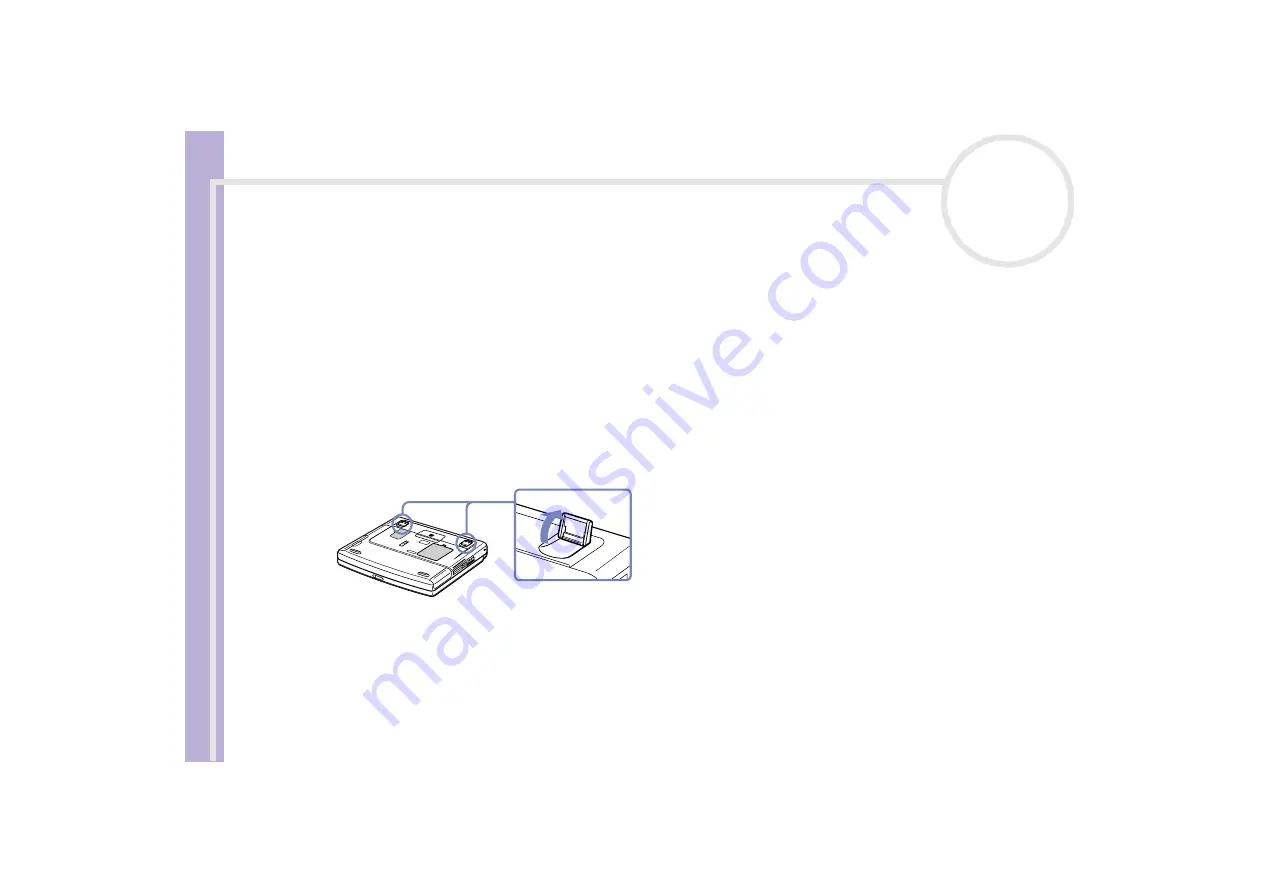
Sony Notebook
User Guide
Welcome
12
❑
Furniture and posture
– Sit in a chair with good back support. Adjust the level of the chair so your feet
are flat on the floor. A footrest may make you more comfortable. Sit in a relaxed, upright posture and
avoid slouching forward or leaning far backwards.
❑
Viewing angle of the computer’s display
– Use the display’s tilting feature to find the best position.
You can reduce eye strain and muscle fatigue by adjusting the tilt of the display to the proper position.
Adjust the brightness setting of the display as well.
❑
Lighting
– Choose a location where windows and lights do not create glare and reflection on the
display. Use indirect lighting to avoid bright spots on the display. You can also purchase accessories for
your display that help reduce glare. Proper lighting adds to your comfort and work effectiveness.
❑
Positioning an external display
– When using an external display, set the display at a comfortable
viewing distance. Make sure the display screen is at eye level or slightly lower when you are sitting in
front of the monitor.
❑
Tilt stands
– You use the tilt stands to place the computer at an angle that allows comfortable typing.














































