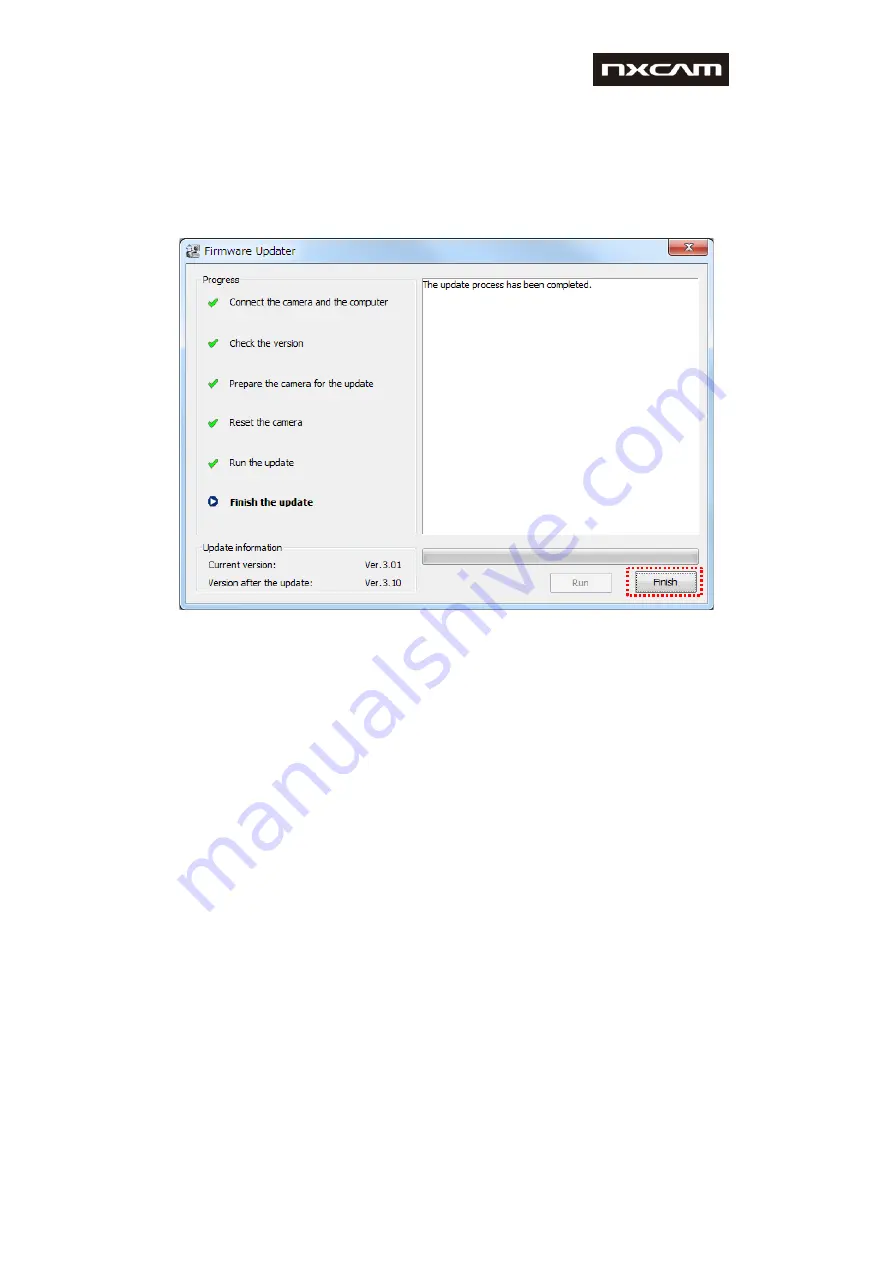
NEX-FS700 V3.10 Upgrade procedure
When the update is completed, a “Finish the update” screen will appear on the
Firmware Updater application.
Click [Finish] and disconnect the USB cable.
After the update has finished, turn off the camera, remove the AC adapter, and then
turn on the camera again.
Step 8: check the firmware version
Please proceed as in page 3 of this document (“Version check” section), by following
the following steps:
Select [MENU] – [OTHERS] – [VERSION DISPLAY] on the camera.
Firmware version will be displayed; it should be now “
Ver. 3.10
”:
November 2014
abc



















