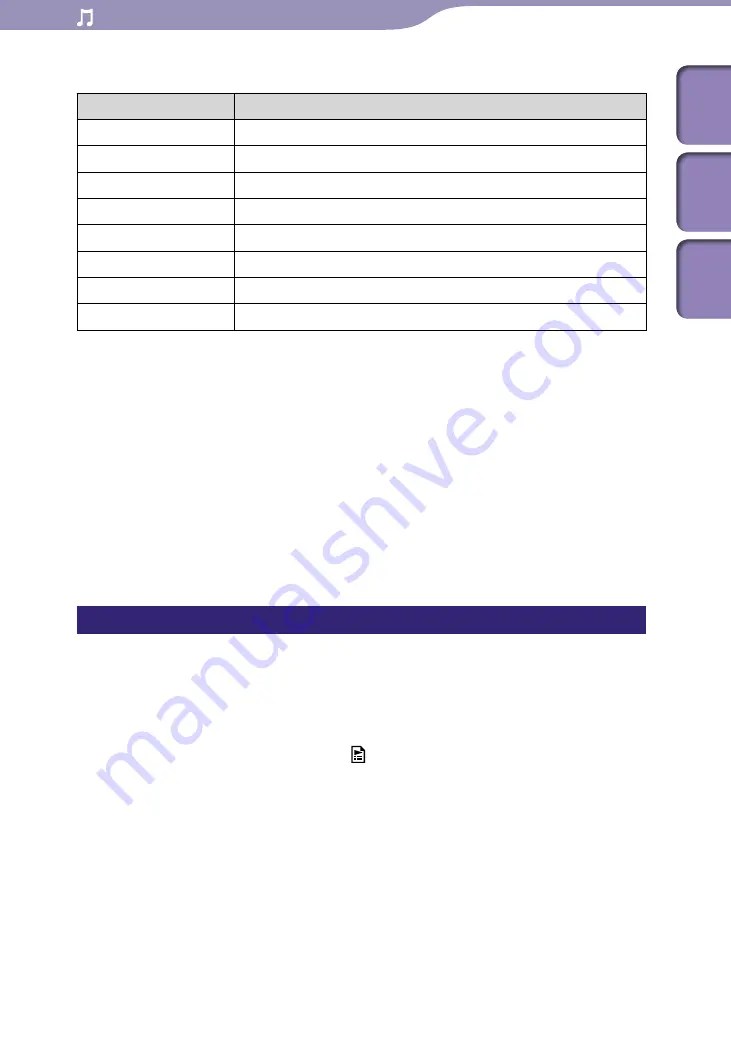
ModelName: Flamingo_E
PartNumber: 4-154-416-11(1)
0
0
Playing Music
Search method
Method
Description
[All Songs]*
1
Select a song from the song list.
[Album]*
1
Select an album
song.
[Artist]*
1,
*
2,
*
3
Select an artist
an album
song.
[Genre]*
1,
*
3
Select a genre
an artist
an album
song.
[Release Year]*
1,
*
3
Select a release year
an artist
song.
[Folder]*
4,
*
5
Select a folder
song.
[Voice Recording]*
6
Select a folder recorded date
recorded voice file.
[FM Recording]*
7
Select a folder recorded date
recorded FM radio program.
*1
Recorded voice files and FM radio programs are not displayed in the list.
*2
“The” at the beginning of the artist name is omitted when arranging the list.
*3
You can see all the songs of the selected artist, genre or release year. On the [Artist], [Genre] or
[Release Year] list screen, select [All [XXX]].
*4
Folders containing recorded voice files and FM radio programs are not displayed in the [Folder]
list.
*5
Folders are displayed in name order first, then files are displayed in name order. In this case,
upper or lower case letters are not distinguished.
*
6
You can record voice using the player’s built-in microphone (
p. 77), and play them back on the
player. For details on how to play back recorded voice files, see “Playing Back Recorded Voice
p. 79).
*
7
You can record FM radio programs on the player (
p. 70), and play them back on the player.
For details on how to play back recorded FM radio programs, see “Playing Back Recorded FM
p. 72).
Playing a playlist
You can play lists of songs (playlists).
Playlists are created using Windows Media Player 11. For information on how
to create a playlist, refer to the Help of Windows Media Player 11. Cover art
images registered to a playlist are not displayed on the player.
From the [Home] menu, select [Playlists]
desired playlist
desired song.
Table of
Cont
ents
Home
Menu
Inde
x






























