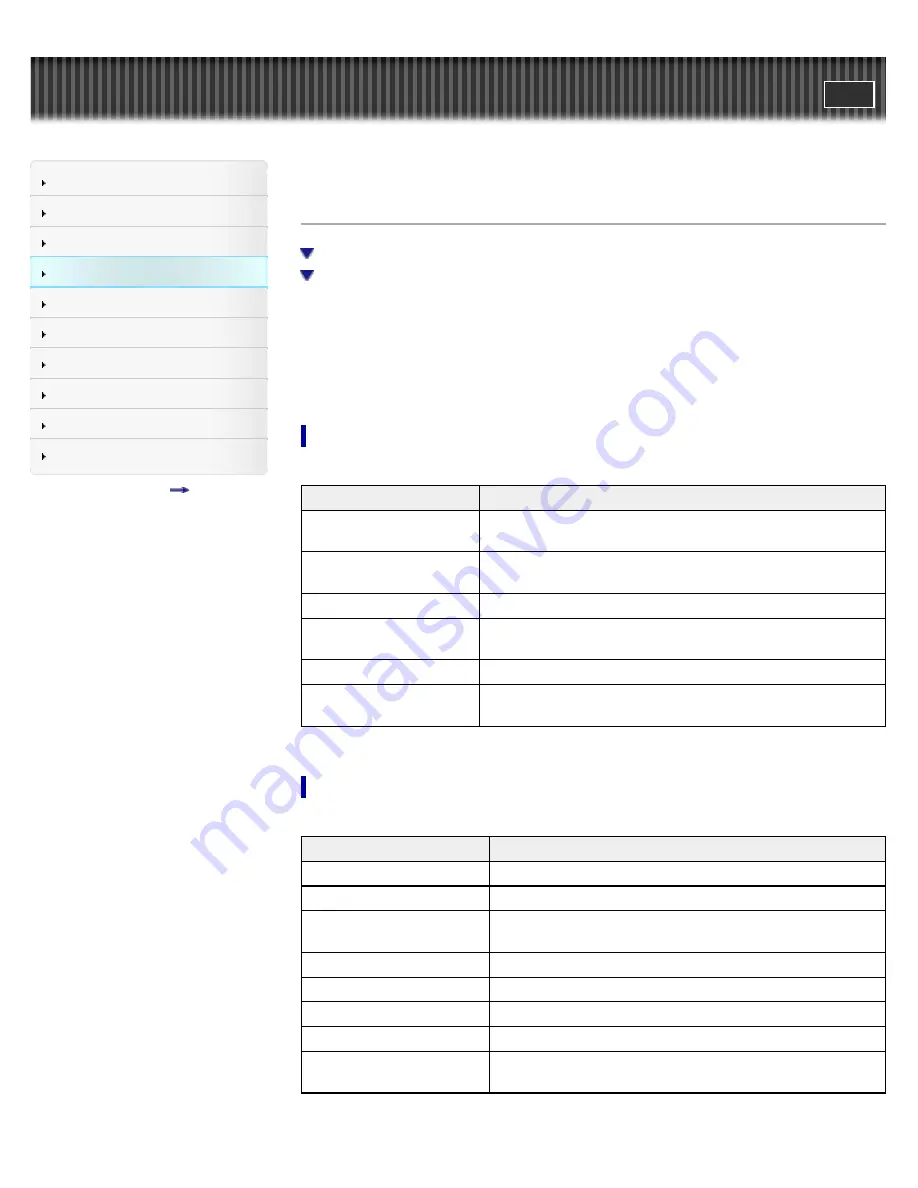
WALKMAN User Guide
Search
Getting Started
How to Use the Software
Music
Videos/Photos
FM Radio
Timer
Settings
Troubleshooting
Important Information
Specifications
Contents list
Top page > Videos/Photos > Photo Option Menu > Using the photo option menu
Using the photo option menu
Option item appearing on the photo folder/photo list screen
Option items appearing on the photo display screen
You can bring up the photo option menu by pressing the OPTION/PWR/HOLD button on the
photo folder list or photo list, or on the photo display screen. For details on how to use the option
menu, see
[Details]
.
The option items shown on the option menu vary depending on the screen from which you bring it
up. See the reference page for settings and usage.
Option item appearing on the photo folder/photo list screen
Option items
Description/reference page
[Now Playing]
Displays the playback or display screen of the currently playing
content.
[Go to FM Radio screen]
The FM Radio screen of the last received broadcast station
appears
[Details]
.
[Begin slide show]
Starts a slide show
[Details]
.
[Detailed Info]
Displays file information, such as file size, resolution, and file
name, etc.
[Most Recent Photo]
Starts playback of the most recently played photo.
[Go to the song playback
screen]
Displays the music playback screen of the last song played.
Option items appearing on the photo display screen
Option items
Description/reference page
[Photo Orientation]
Sets the photo orientation
[Details]
.
[Display]
Sets to display/not display photo information
[Details]
.
[Detailed Info]
Displays file information, such as file size, resolution, and file
name, etc.
[Slide Show Repeat]
Selects the slide show play mode
[Details]
.
[Slide interval]
Selects the slide show interval
[Details]
.
[Brightness]
Adjusts the brightness of the screen
[Details]
.
[Clock Display]
Displays the current time
[Details]
.
[Go to the song playback
screen]
Displays the music playback screen of the last song played.
86
Summary of Contents for NWZ-E374RED
Page 16: ...Go to page top Copyright 2012 Sony Corporation 16 ...
Page 20: ...Go to page top Copyright 2012 Sony Corporation 20 ...
Page 41: ...Go to page top Copyright 2012 Sony Corporation 41 ...
Page 47: ...Viewing photos Photos Go to page top Copyright 2012 Sony Corporation 47 ...
Page 53: ...Deleting songs Using the music option menu Go to page top Copyright 2012 Sony Corporation 53 ...
Page 74: ...Go to page top Copyright 2012 Sony Corporation 74 ...
Page 79: ...79 ...
Page 87: ...Go to page top Copyright 2012 Sony Corporation 87 ...
Page 123: ...123 ...






























