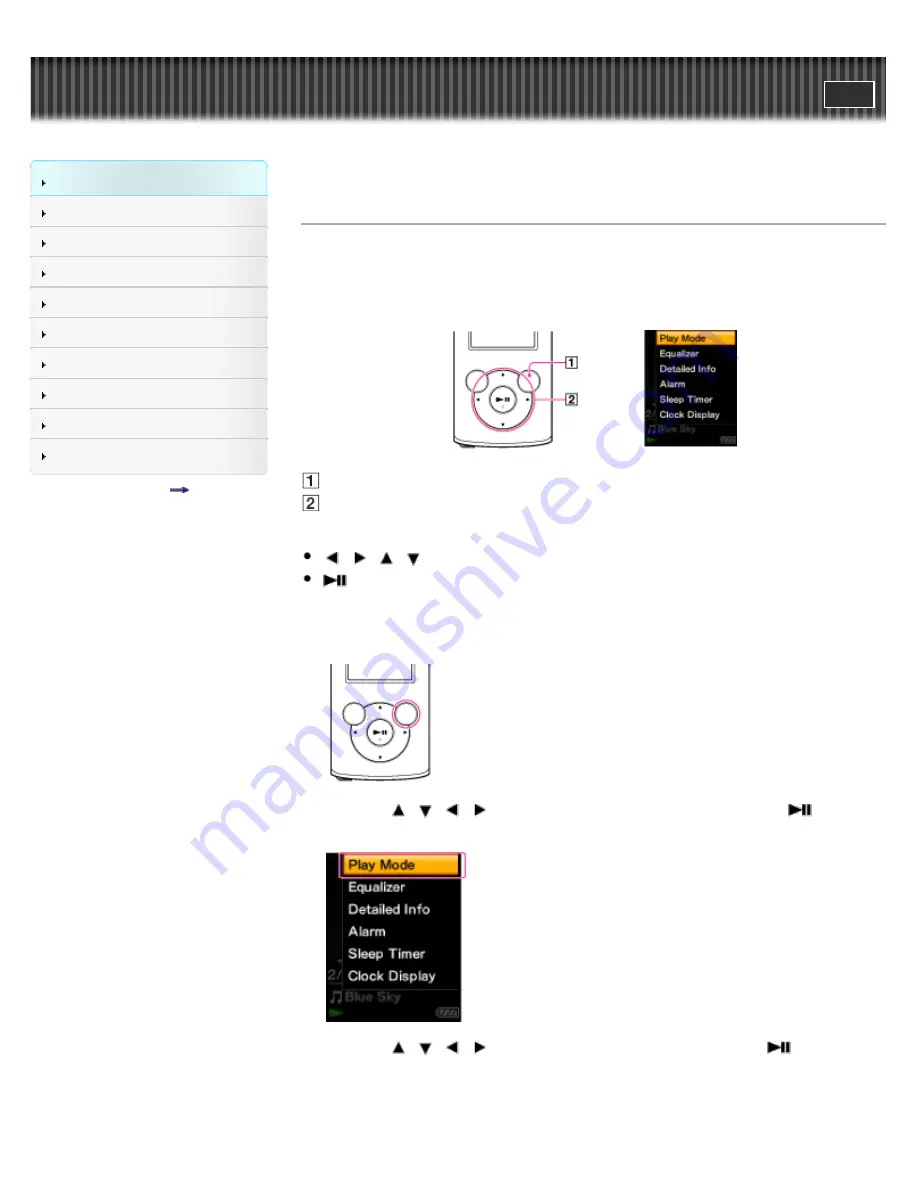
WALKMAN User Guide
Search
Getting Started
How to Use the Software
Music
Videos/Photos
FM Radio
Timer
Settings
Troubleshooting
Important Information
Specifications
Contents list
Top page > Getting Started > Home Menu/Option Menu > How to use the option menu
How to use the option menu
The option menu items vary depending on the function, allowing you to change the settings of
each application.
You can display the option menu by pressing the OPTION/PWR/HOLD button. Press the
OPTION/PWR/HOLD button once more to dismiss the option menu.
OPTION/PWR/HOLD button
5-way button
From the option menu, you can select the desired item on the screen by using the 5-way button.
/
/
/
button: Selects a menu item.
button: Confirms an item.
For example, the operations for setting [Play Mode] option to [Shuffle] are shown below.
1.
From the music playback screen, press the OPTION/PWR/HOLD button.
The option menu appears.
2.
Press the
/
/
/
button to select [Play Mode], and then press the
button to
confirm.
3.
Press the
/
/
/
button to select [Shuffle], and then press the
button to
confirm.
The play mode changes to [Shuffle].
38
Summary of Contents for NWZ-E374RED
Page 16: ...Go to page top Copyright 2012 Sony Corporation 16 ...
Page 20: ...Go to page top Copyright 2012 Sony Corporation 20 ...
Page 41: ...Go to page top Copyright 2012 Sony Corporation 41 ...
Page 47: ...Viewing photos Photos Go to page top Copyright 2012 Sony Corporation 47 ...
Page 53: ...Deleting songs Using the music option menu Go to page top Copyright 2012 Sony Corporation 53 ...
Page 74: ...Go to page top Copyright 2012 Sony Corporation 74 ...
Page 79: ...79 ...
Page 87: ...Go to page top Copyright 2012 Sony Corporation 87 ...
Page 123: ...123 ...






























