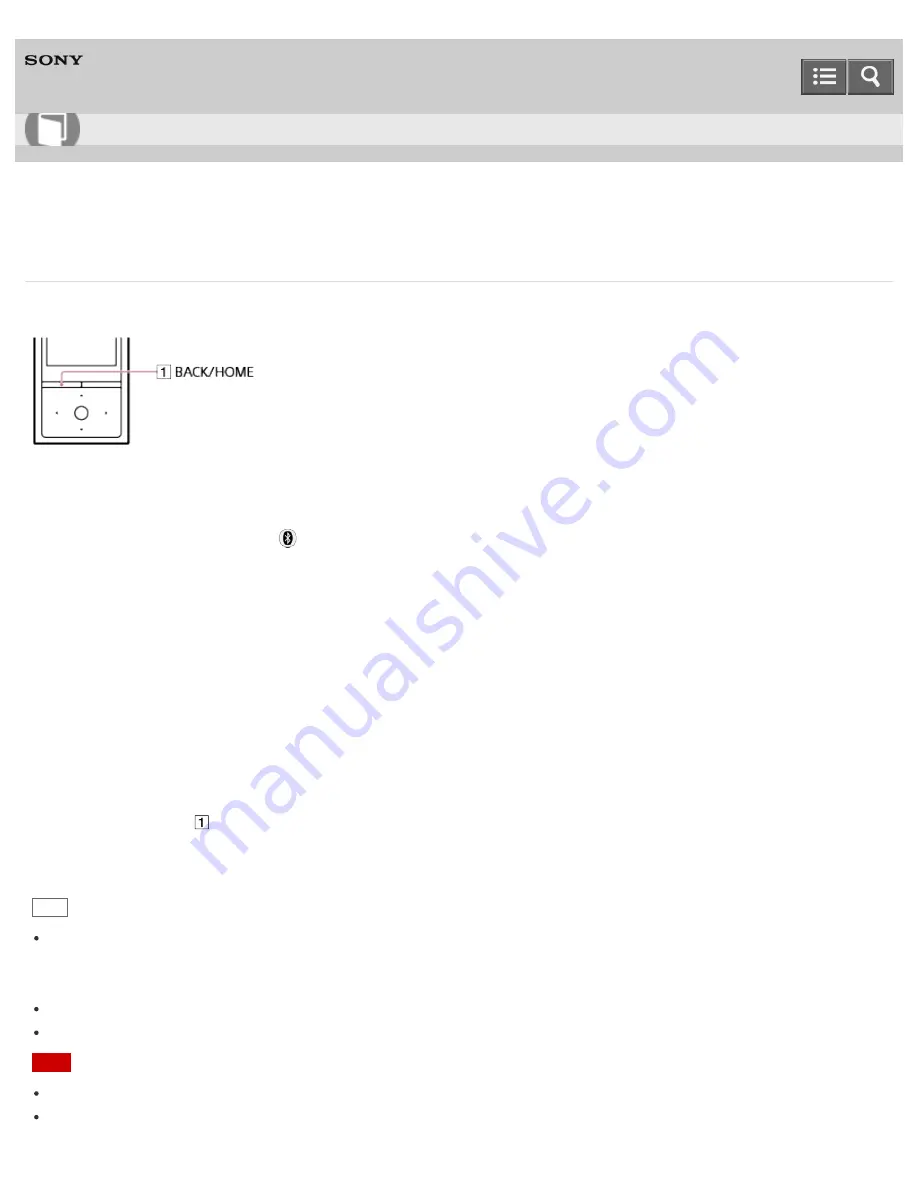
Digital Music Player
NW-ZX100/ZX100HN
Receiving content via a Bluetooth connection
Your Walkman can receive content from a Bluetooth device via a Bluetooth connection.
1. On your Walkman, select the memory ([System Storage] or [SD Card]) as the destination for receiving content.
2. From the Home menu, select [Bluetooth].
3. Select [Receive File].
Your Walkman enters standby state to receive a file.
4. Send content from the other Bluetooth device to your Walkman.
The BD address (alphanumeric code) of your Walkman is displayed under the model name on the Walkman. When
the Bluetooth device displays the receiver’s BD address, make sure that the BD addresses displayed on the device
and on the Walkman are the same. (Some Bluetooth devices may not display the receiver’s BD address.)
A pairing process is performed when the device establishes a Bluetooth connection with your Walkman for the first
time. When authentication codes (alphanumeric codes) appear on the Walkman and on the Bluetooth device, check
that they are the same.
5. Press the button ( ) after receiving content.
Your Walkman is released from standby status.
Hint
The received content is stored in the “RECEIVED” folder of the device selected in step 3 above. Although your
Walkman can receive files in unsupported formats, these files cannot be displayed or played. You need to use
Windows Explorer or the Mac Finder to search for them in the “RECEIVED” folder.
If files of the same name are received, a file number is added between the filename and extension.
If your Walkman receives files in unsupported formats, these files cannot be displayed or played.
Note
If the pairing or transfer times out and stops, send the content from the Bluetooth device again.
Content transfer may fail if the Bluetooth device is too far from your Walkman, or there is interference from other
How to Use
79






























