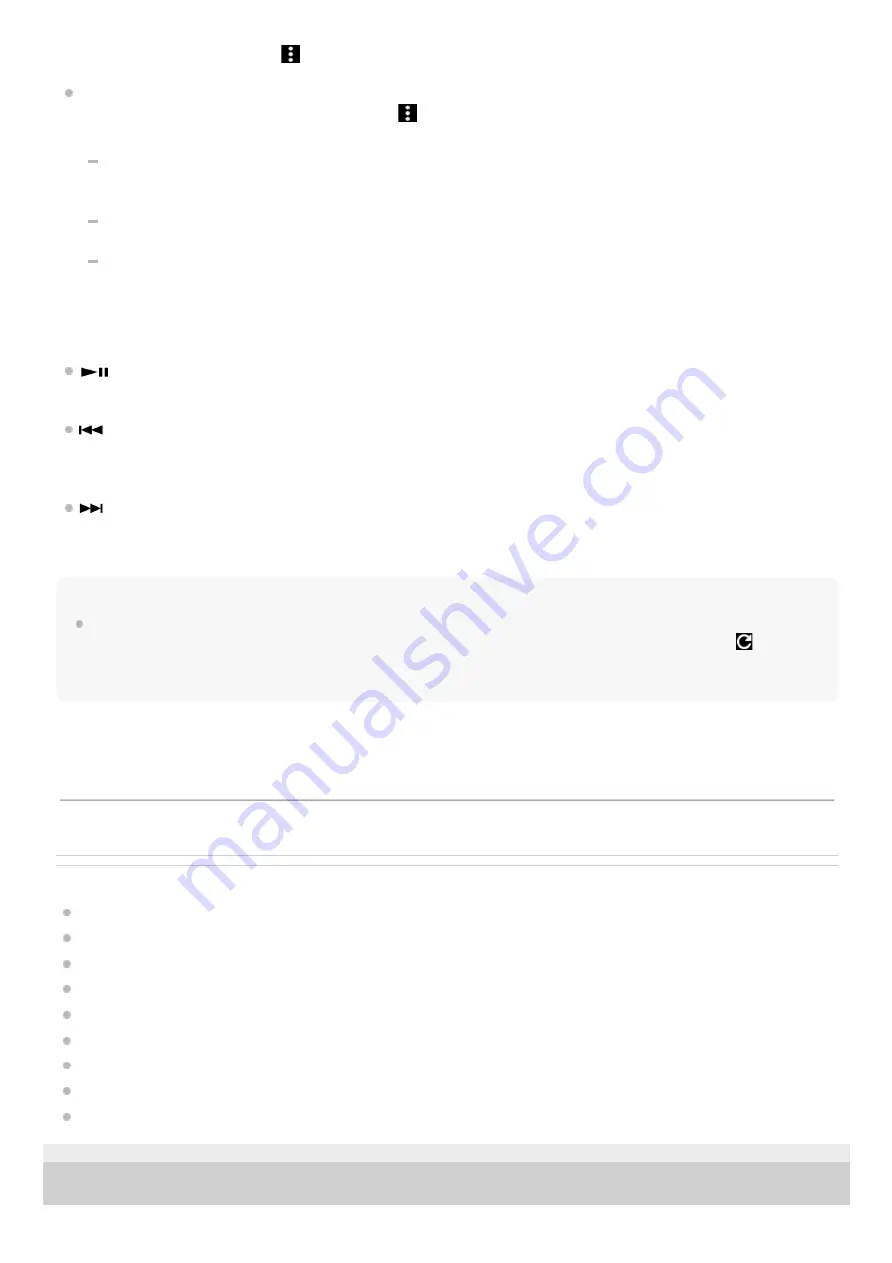
On the play queue screen, tap
(Context menu) to the right side of a track, tap [Remove from this list].
Adding a track to the play queue:
On the library screen or the favorites screen, tap
(Context menu) to the right side of an item, and then tap one of
the following items.
[Play next]
Select the item to add the selected track or all tracks in the selected item to the position after the current track in
the play queue.
[Add to the end of Play queue]
Select the item to add the selected track or all tracks in the selected item to the end of the play queue.
[Empty Play queue and add]
Select the item to clear the current play queue and newly add the selected track or all tracks in the selected item
to the play queue.
Playback operating buttons on the player
(play/pause)
Press the button to start or pause playback.
(previous track)
Press the button to skip to the beginning of the current track or the previous track.
Hold down the button to fast rewind the track while playing.
(next track)
Press the button to skip to the beginning of the next track.
Hold down the button to fast forward the track while playing.
Note
A content stored on the player may not appear in the library of “Music player”. In this case, ensure that the file is in the [Music]
folder or the [Download] folder in the memory of the player, or in the [Music] folder on the microSD card. Also, tap
(Update
database).
The tracks will be registered to the database for “Music player”. Then, the tracks will appear in the library.
Related Topic
How to use the various screens of “Music player”
Library screen in “Music player”
Playback screen in “Music player”
Play queue screen in “Music player”
Preparing music content
Transferring content from a Windows computer using Music Center for PC
Transferring content using Windows Explorer
Transferring content using Mac computer
Playback methods
5-031-748-11(1) Copyright 2022 Sony Corporation
The contents of the Help Guide may be subject to change without notice due to updates to the product's specifications.
94
Summary of Contents for NW-WM1AM2
Page 9: ...9 ...
Page 50: ...Managing Favorites in Music player 5 031 748 11 1 Copyright 2022 Sony Corporation 50 ...
Page 57: ... WALKMAN Home screen Android Home screen 5 031 748 11 1 Copyright 2022 Sony Corporation 57 ...
Page 66: ...5 031 748 11 1 Copyright 2022 Sony Corporation 66 ...
Page 73: ...Playing music Supported formats 5 031 748 11 1 Copyright 2022 Sony Corporation 73 ...
Page 85: ...5 031 748 11 1 Copyright 2022 Sony Corporation 85 ...
Page 89: ...5 031 748 11 1 Copyright 2022 Sony Corporation 89 ...
Page 91: ...5 031 748 11 1 Copyright 2022 Sony Corporation 91 ...
Page 104: ...5 031 748 11 1 Copyright 2022 Sony Corporation 104 ...
Page 126: ...Related Topic Restarting the player 5 031 748 11 1 Copyright 2022 Sony Corporation 126 ...






























