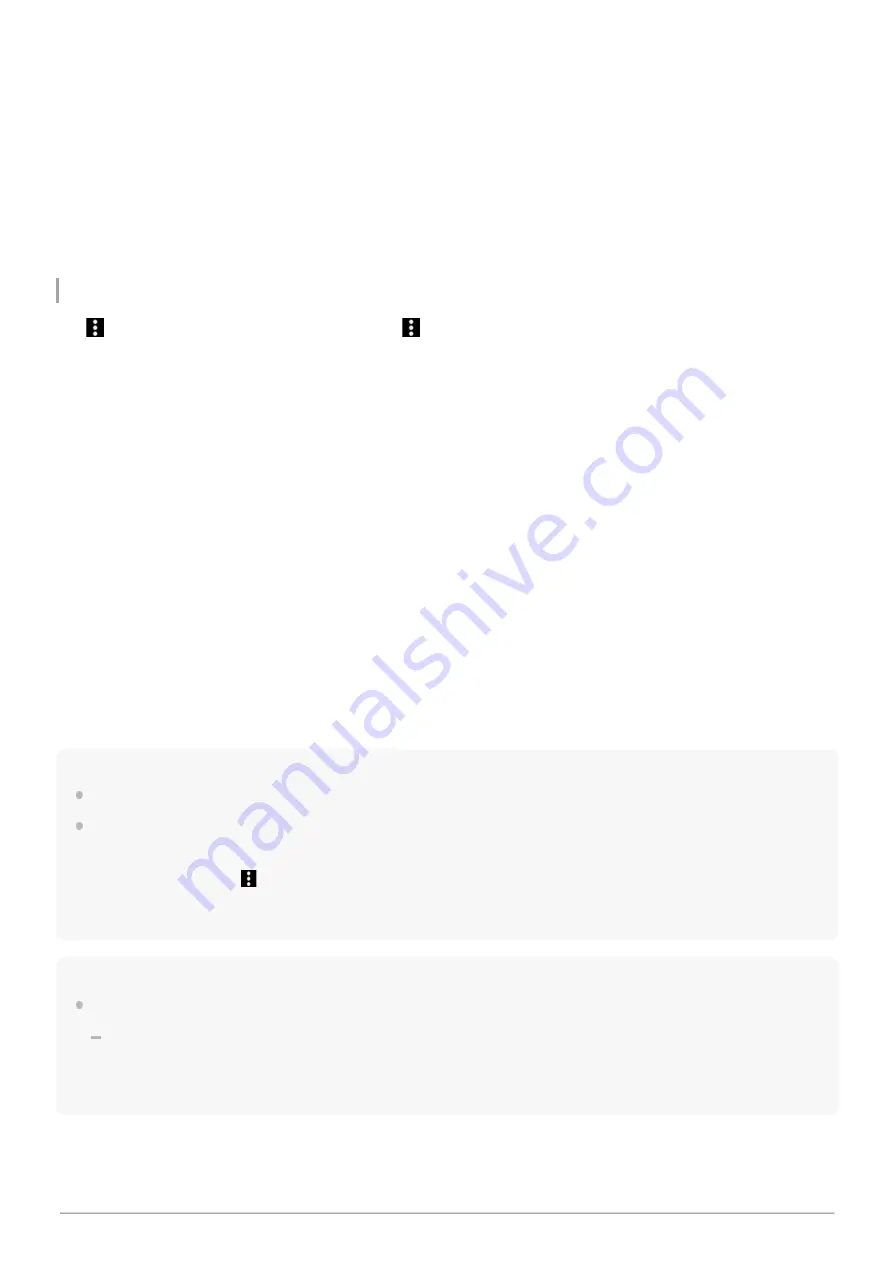
Add to playlist
Select the item to add all tracks in Favorites to a playlist.
Play next
Select the item to add all tracks in Favorites to the position after the current track in the play queue.
Add to the end of Play queue
Select the item to add all tracks in Favorites to the end of the play queue.
Empty Play queue and add
Select the item to clear the current play queue and newly add all tracks in Favorites to the play queue.
Remove all
Select the item to remove all items in the selected category from Favorites.
Context menu
Tap
(Context menu) to display the context menu.
(Context menu) will appear to the right side of each item.
Displayed items may differ depending on the screen or settings.
Add to playlist
Select the item to add the selected track or all tracks in the selected item to a playlist.
Add to another playlist
Select the item to add all tracks in the selected playlist to another playlist.
Play next
Select the item to add the selected track or all tracks in the selected item to the position after the current track in the play
queue.
Add to the end of Play queue
Select the item to add the selected track or all tracks in the selected item to the end of the play queue.
Empty Play queue and add
Select the item to clear the current play queue and newly add the selected track or all tracks in the selected item to the
play queue.
Remove from this list
Select the item to remove the item from Favorites.
Detailed song information
Select the item to display the details of the track.
Hint
You can also display the context menu by holding down an item in the list.
When [Add to playlist] or [Add to another playlist] is selected, a playlist transferred from a computer cannot be selected as the
addition destination. In this case, create a new playlist with the same content as the playlist transferred from the computer in
advance, and then select that playlist as the addition destination.
On the library screen, tap
(Context menu) to the right side of the playlist transferred from the computer.
Tap the menu items in the following order.
[Add to another playlist]
-
[Create new playlist].
Note
When you remove the microSD card, the following information will disappear.
Favorite information for tracks on the microSD card.
Information may remain in the database for “Music player”. In this case, when you reinsert the microSD card, the information will
reappear.
52
Summary of Contents for NW-WM1AM2
Page 9: ...9 ...
Page 50: ...Managing Favorites in Music player 5 031 748 11 1 Copyright 2022 Sony Corporation 50 ...
Page 57: ... WALKMAN Home screen Android Home screen 5 031 748 11 1 Copyright 2022 Sony Corporation 57 ...
Page 66: ...5 031 748 11 1 Copyright 2022 Sony Corporation 66 ...
Page 73: ...Playing music Supported formats 5 031 748 11 1 Copyright 2022 Sony Corporation 73 ...
Page 85: ...5 031 748 11 1 Copyright 2022 Sony Corporation 85 ...
Page 89: ...5 031 748 11 1 Copyright 2022 Sony Corporation 89 ...
Page 91: ...5 031 748 11 1 Copyright 2022 Sony Corporation 91 ...
Page 104: ...5 031 748 11 1 Copyright 2022 Sony Corporation 104 ...
Page 126: ...Related Topic Restarting the player 5 031 748 11 1 Copyright 2022 Sony Corporation 126 ...






























