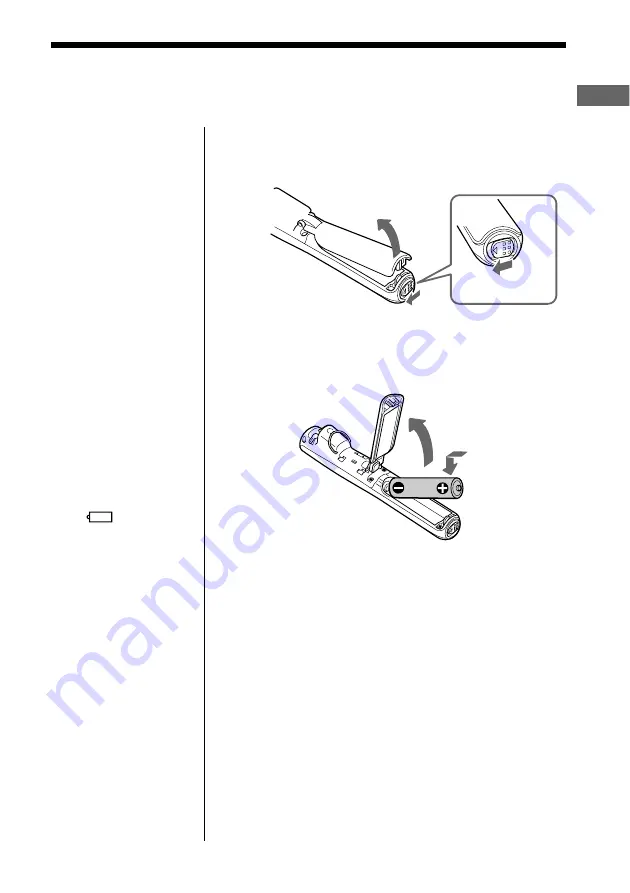
7
Getting Started
Notes
• If you do not use the
battery correctly, it may
become damaged from
leakage and corrosion.
For best results:
- Make sure the polarity
is correct.
- Do not charge a dry
cell battery.
- Remove the battery, if
you do not intend to
use the player for an
extended period of
time.
- If you have battery
leakage, replace the
battery with a new one
after cleaning the
battery compartment.
• The
mark
indicates that the
battery has run out.
Network Walkman will
not function after it
beeps and the display
turns off. Please change
the battery.
• Be sure to use the
specified battery.
Inserting the battery
1
Open the battery compartment lid.
2
Insert the size AA (LR6) alkaline battery (supplied)
matching the + and - ends on the battery to those
inside the battery compartment.
3
Close the lid holding it down until locked.
Battery duration
About 16 hours*.
* The battery life may be shorter due to operating conditions, the
temperature of the location and battery type.
When to replace the battery
Replace the battery when the battery indicator on the
display (page 11) reads empty (
r
).
Slide in the
"OPEN" direction.






















