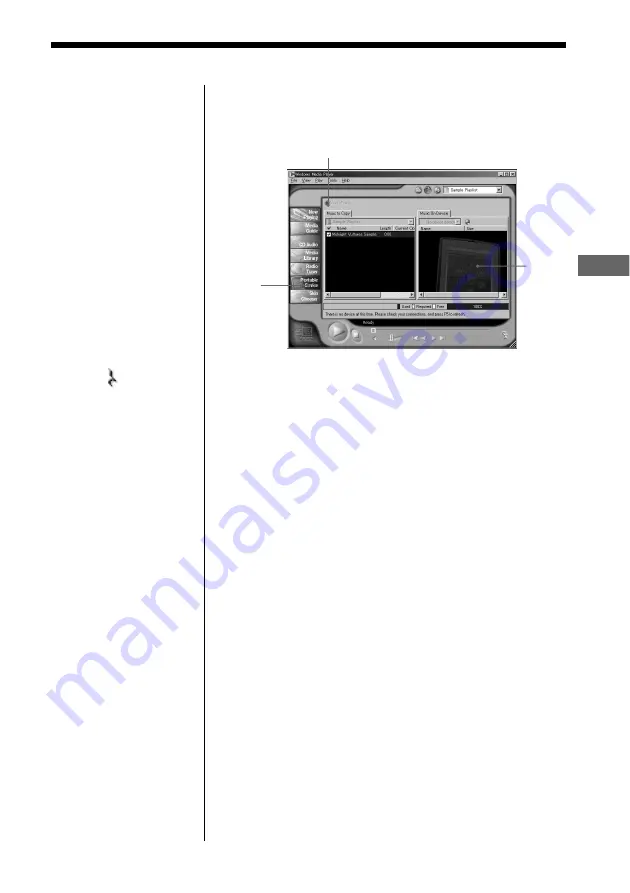
Advanced Operations
17
1
Start Windows Media Player 7 and click on the
"Portable Device" tab.
The "Portable Device" screen appears.
2
Connect your Network Walkman to the computer
(See page 9).
The computer recognizes your Network Walkman and
the songs downloaded in Network Walkman are
shown on the "Music On Device" window of Windows
Media Player 7. If the computer can not recognize
your Network Walkman, press the F5 key.
3
Transfer (copy) the songs to your Network
Walkman.
Select a WMA file you want to transfer (copy) to your
Network Walkman and click on the "Copy Music"
button on Windows Media Player 7 window.
This starts copying the selected song and its title is
added to the "Music On Device" window.
Refer to the online help of Windows Media Player 7
for details on copying music to a portable device.
Notes
• Songs checked-out
using the OpenMG
Jukebox (ATRAC3
and MP3) can also be
listened on the
Portable Device
screen of Windows
Media Player 7, but
they can not be played
back nor checked-in to
Windows Media
Player 7.
• The transferred
(copied) WMA files to
Network Walkman
from Windows Media
Player 7 are shown on
the OpenMG Jukebox
with a ( ) mark and
you can not playback
nor check-in them to
the OpenMG Jukebox.
Copy Music button
Portable
Device tab
Portable
Device
screen








































