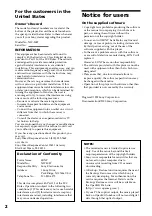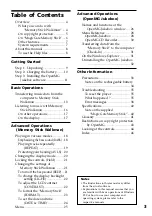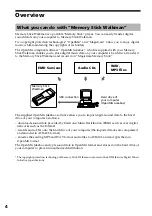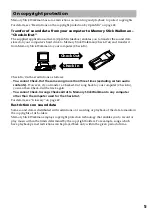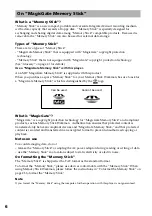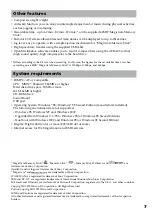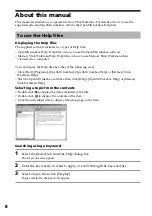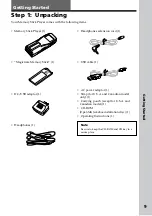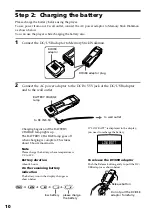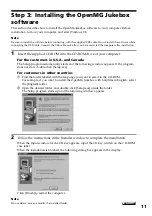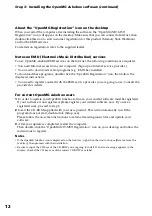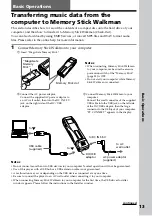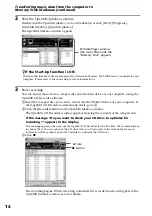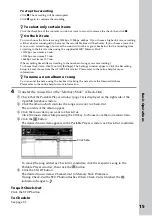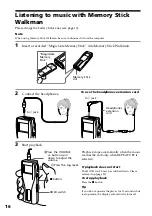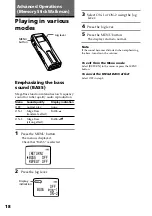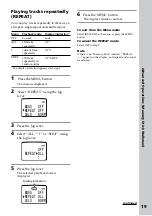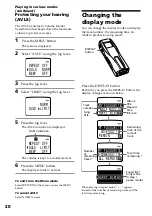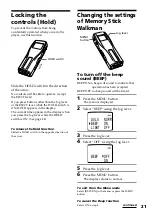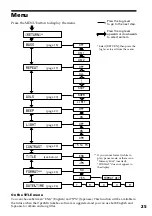11
Step 3: Installing the OpenMG Jukebox
software
This section describes how to install the OpenMG Jukebox software to your computer. Before
installation, turn on your computer, and start Windows 98.
Note
Be sure to install the software before connecting with the supplied USB cable. Do not install the software while
connecting the USB cable. Connect the USB cable only after you have restarted the computer after installation.
1
Insert the supplied CD-ROM into the CD-ROM drive of your computer.
For the customers in U.S.A. and Canada
The Setup program automatically starts and the following window appears. If the program
does not start, double-click [Setup.exe].
For customers in other countries
1
Find the folder labeled with the language you want to select in the CD-ROM.
For example, if you want to install the OpenMG Jukebox with help files in English, select
the [English] folder.
2
Open the desired folder, and double-click [Setup.exe] inside the folder.
The Setup program starts up and the following window appears.
2
Follow the instructions in the Installer window to complete the installation.
When the Input window for the CD key appears, input the CD key written on the CD-ROM
case label .
When the installation is finished, the following dialog box appears in the display.
Click [Finish] to restart the computer.
Note
Do not delete, move or modify the installed folder.
continued