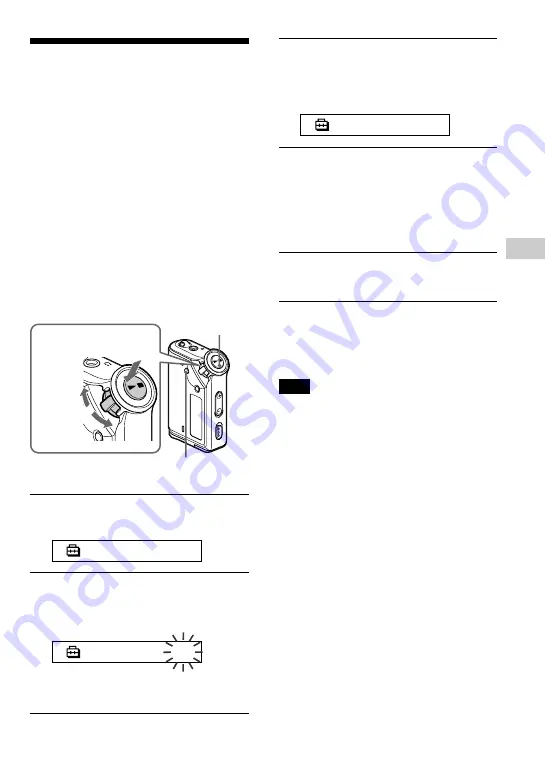
Other functions
33
Regrouping songs
(REGROUP)
— NW-E95 only
The songs group function may be disabled*
when a song has been deleted from or added
the built-in flash memory by operating the
computer in which the SonicStage software
is not installed (page 12). In such a case, you
may enable the group function by regrouping
audio file. When you need to edit audio file,
make sure that you connect your Network
Walkman to the computer and use the
SonicStage software.
* The order of songs will not be changed even if
the song group function is disabled.
1
Press the MENU button.
The menu screen is displayed.
R E P E A T M O D E
>
2
Rotate the Shuttle switch to select
“REGROUP” and press the
Nx
button to confirm.
R E G R O U P :
N
You cannot regroup audio file while
playing music.
3
Rotate the Shuttle switch to select
“Y” and press the
Nx
button to
confirm.
“Really?” is displayed.
R e a l l y ?
4
Press the
Nx
button.
Regrouping starts and “REGROUPING”
blinks. When regrouping audio file is
complete, “COMPLETE” is displayed
and the display returns to the indication
in step 2.
5
Press the MENU button.
The display returns to the normal screen.
To cancel the Menu mode
Select [RETURN] in the menu screen or press the
MENU button.
Note
You cannot regroup songs while playing music.
(“REGROUP” will not be displayed in the menu
screen.)
z
Tip
In some cases, you may not be able to restore the
former grouping. When you need to edit audio file,
connect your Network Walkman to the computer
and use the SonicStage software.
B
Other functions
Grou
p
M
o
d
e
o
d
e
Nx
button
MENU button
Press
(Confirm)
Shuttle switch
to
(+/
>
)
to
(
.
/–)
Summary of Contents for NW-E95 - Network Walkman
Page 4: ...4 ...
Page 52: ...Printed in China ...
















































