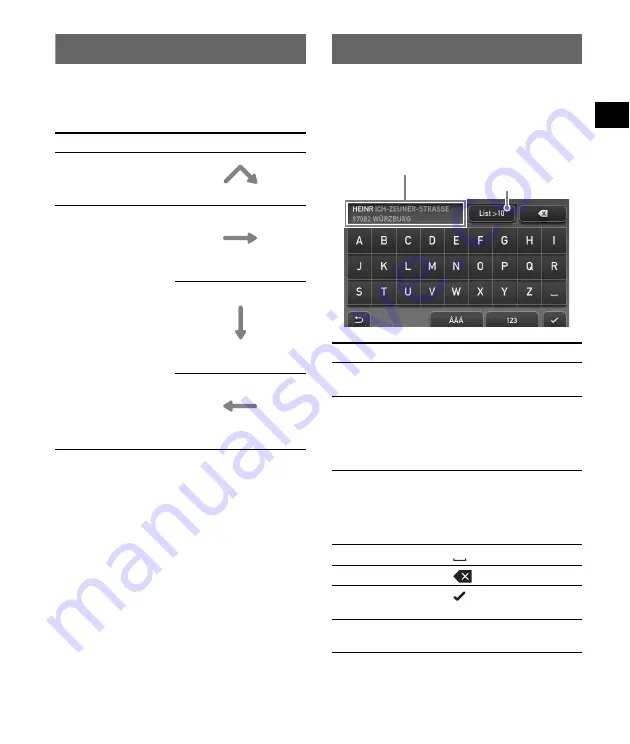
7
Gesture Command operation
In map displays (except in map scrolling mode),
by assigning a screen finger stroke such as line,
etc., frequently-used operations can be
performed easily.
*
For details on Quick Links, see page 8.
Keyboard operation
The keyboard display appears when you need to
enter text.
You need only enter characters in upper case, as
the system automatically converts them to
appropriate characters. You can enter special
characters when necessary.
*
The candidate list automatically appears when
candidates are narrowed down as you continue
inputting characters.
To
Draw
start navigation to
your home
a circumflex
start navigation to the
nearest POI (Point Of
Interest) stored on
Quick Links*
Quick Link 1
horizontal line
(left to right)
Quick Link 2
vertical line
(downwards)
Quick Link 3
horizontal line
(right to left)
To
Touch
enter an alphabetical
character
the desired character key
enter a special
character
“ÂÄÁ” to switch to the
special character
keyboard, then the
desired character; and
“ABC” to switch back
enter a number
“123” to switch to the
numeric keyboard, then
the desired number key;
and “ABC” to switch
back
enter a space
delete a character
select a candidate
or the candidate in
the list
show the candidate
list*
“List”
Candidate/entry field
Number of candidates







































