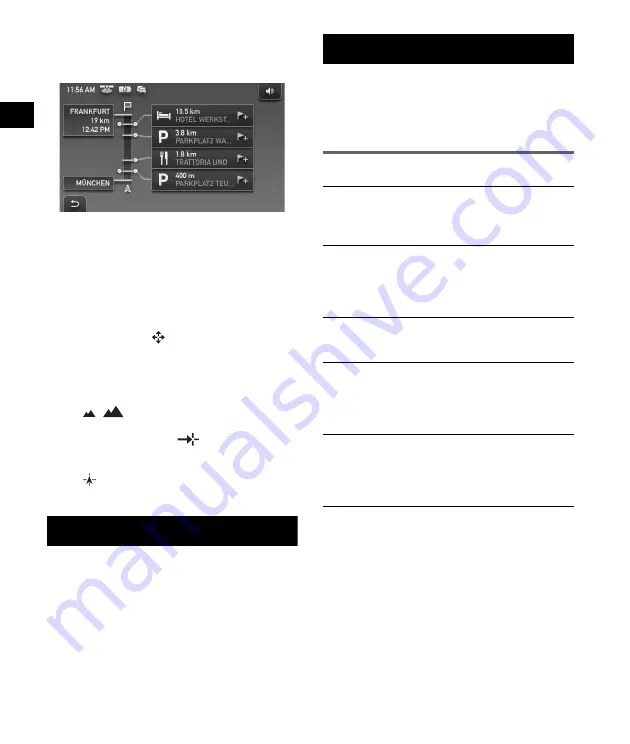
10
Dynamic Route Information
This display shows the distance to the
destination, POI information, etc.
Route display
You can view the entire route to the destination.
To view, from map display, select “Options”
c
“Show Route.”
Map scrolling mode
You can switch to map scrolling mode from map
display by touching
, whether during route
guidance or not.
In map scrolling mode, the crosshair is displayed
on the map, and you can drag the screen to scroll
the map.
Touch
/
to adjust map scale.
Place the intersection of the crosshair on a
desired point, then touch
to show the map
scrolling mode menu, where you can set the
point as a destination, etc.
Touch
to return to the current car position
display.
System Settings
Various settings related to the system and
memory are configurable.
From the top menu, select “More...”
c
“Settings”
c
the desired category
c
the desired item to
make each setting.
Using the Supplied Software
The major functions of the software on the
supplied disc are introduced below.
If you insert the disc into your computer, the
screen appears automatically. Follow the on-
screen instructions.
Contents
*
The Map Manager function can be used only for the
model with the disc containing map data.
Install PC Connection Software
PC connection software (ActiveSync) can be
installed. Be sure to log on as administrator when
installing this software.
Language Manager
Language data for on-screen display and voice
guidance can be added to the unit, and
unnecessary language data can be deleted from
the unit.
Read the Manual
You can read the PDF manual which contains
further information on operations available.
Support Link
Easy access to the Sony navigation support site is
available.
Visit this site for technical support, such as
software updates, FAQs, etc.
Map Manager
*
Map data can be added to the unit or “Memory
Stick” (not supplied) from the supplied disc.
When adding, you may need to delete
unnecessary map data to free up memory space.

























