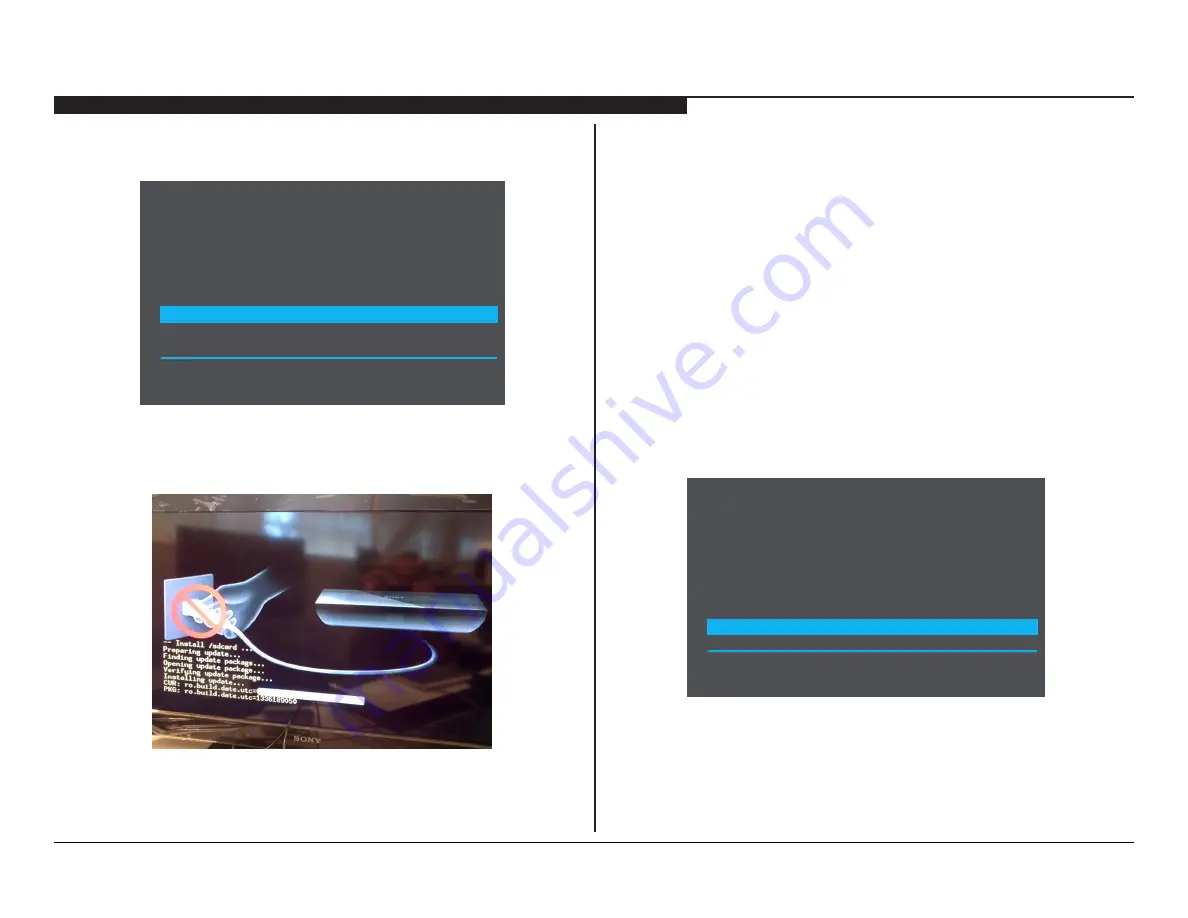
NSZ-GS7/NSZ-GX70 25
SECTION 3 - UPDATES AND ADJUSTMENTS
4. Using the arrow keys on the USB keyboard, move down the list
and highlight
Software update via USB update (update.zip)’ or
press [Ctrl + S]
.
Android system recovery <2end-sony-927>
Use arrow keys to highlight, enter to select.
Reboot system now [CTRL+R]
Factory reset and keep Remot Control paired [CTRL+W]
Factory reset and un-pair Remote Control
Sowared update via USB update (update.zip) [CTRL+S]
Service mode [CTRL+A]
Power off
5. Press
ENTER
.
6. Using the arrow keys on the USB keyboard, select the
Sony
software update package
from the USB memory drive, and then
press
Enter
.
CAUTION: Do not disconnect the AC Power Cord from the AC
Outlet or the Network Media Player once the software update has
started.
The Network Media Player will start the update process and a
progress bar displays.
During the update, the LED on the front of the Network Media
Player will blink.
7. When the update is complete, the
Android System Recovery
screen displays.
8. Remove the USB memory drive from the Network Media Player.
9. Proceed to
Re-initializing to Factory Mode.
RE-INITIALIZING TO FACTORY MODE
After completing the software update, the Network Media Player must be
re-initialized to ensure all customer data is removed.
Verify before proceeding to the next step:
;
Updated the Software
10. Using the arrow keys on the USB keyboard, move down the list
and highlight
Service mode
Android system recovery <2end-sony-927>
Use arrow keys to highlight, enter to select.
Reboot system now [CTRL+R]
Factory reset and keep Remot Control paired [CTRL+W]
Factory reset and un-pair Remote Control
Sowared update via USB update (update.zip) [CTRL+S]
Service mode [CTRL+A]
Power off






























