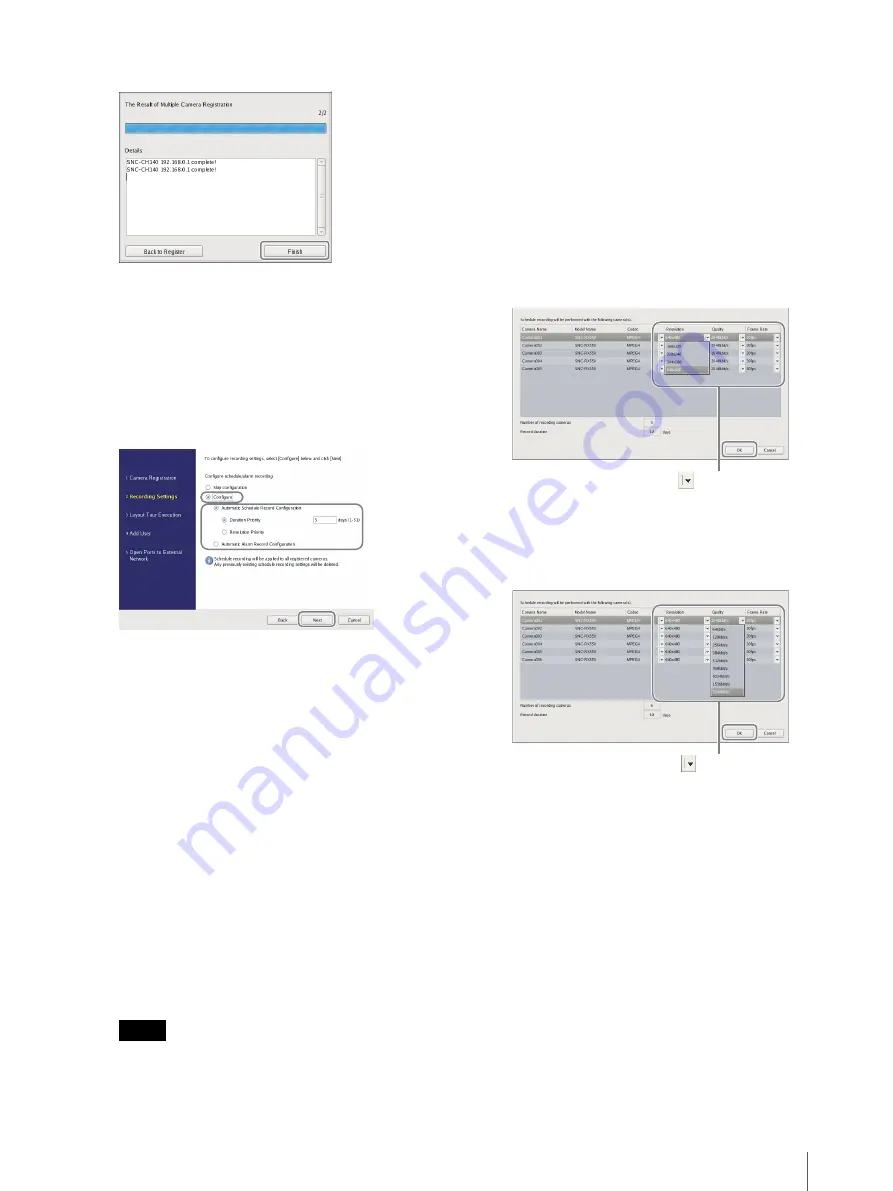
11
Step 3: Software Setup
3
Click [Finish].
Proceed to “3 Recording Schedule”.
3
Configure recording settings.
If you do not want to configure recording settings,
select [Skip configuration] and click [Next], and
proceed to step 4.
1
Select [Configure], select the recording
method, and click [Next].
Automatic Schedule Record
Configuration
Perform schedule recording using settings
automatically configured based on the number
of cameras and storage capacity.
When you select this setting, be sure to also
select [Duration Priority] or [Resolution
Priority].
Duration Priority
Configures schedule recording within the
limits of the storage duration entered.
Resolution Priority
Configures schedule recording using the
cameras’ maximum resolution.
Automatic Alarm Record Configuration
Configures alarm recording using the cameras’
maximum resolution.
Notes
• Schedule recording settings are applied to all
registered cameras.
• The settings configured here will overwrite
any schedule recording settings already
configured.
A Schedule Recording Setting screen appears.
2
Verify the automatically configured settings,
and click [OK].
You can change codec and resolution settings
as necessary.
Example: When automatic schedule record
configuration
Example: When automatic alarm record
configuration
An estimated storage duration also appears for
automatic alarm recording settings.
Proceed to “4 Layout Tour Execution”.
4
Execute the layout tour.
If you do not want to execute the layout tour, select
[Skip configuration] and click [Next], and proceed
to step 5.
Click
to change a setting.
Click
to change a setting.
Summary of Contents for NSR-1000 Series
Page 16: ......
















