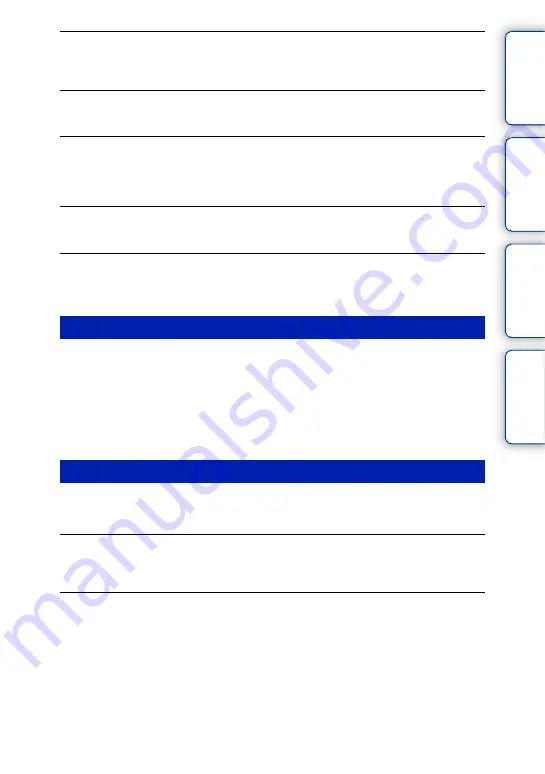
178
GB
Ta
ble
of
Sa
mp
le
Me
nu
In
The eyes of the subject come out red.
• Activate the [Red Eye Reduction] function (page 107).
• Get close to the subject, and shoot the subject within the flash range using the flash.
Dots appear and remain on the LCD screen.
• This is not a malfunction. These dots are not recorded.
The image is blurred.
• The picture was taken in a dark location without the flash, resulting in camera-shake. The use of a
tripod or the flash is recommended (page 65). [Hand-held Twilight] (page 56) and [Anti Motion Blur]
(page 56) in [Scene Selection] are also effective in reducing blur.
The exposure value is flashing on the LCD screen.
• The subject is too bright or too dark for the metering range of the camera.
The self-timer lamp does not flash.
• When the LCD screen is tilted upward about 180 degrees with [Self-portrait Self-timer] set to [On]
and the camera is ready to take a self-portrait, the self-timer lamp does not flash.
Images cannot be played back.
• The folder/file name has been changed on your computer.
• When an image file has been processed by a computer or when the image file was recorded using a
model other than that of your camera, playback on your camera is not guaranteed.
• The camera is in USB mode. Disconnecting the camera from the computer (page 169).
• Use “PlayMemories Home” to copy images stored on your computer to your camera to play them
back on your camera.
The image cannot be deleted.
• Cancel the protection (page 103).
The image was deleted by mistake.
• Once you have deleted an image, you cannot restore it. We recommend that you protect images that
you do not want to delete (page 103).
A DPOF mark cannot be put.
• You cannot place DPOF marks on RAW images.
Viewing images
Deleting/Editing images
Continued
r
















































