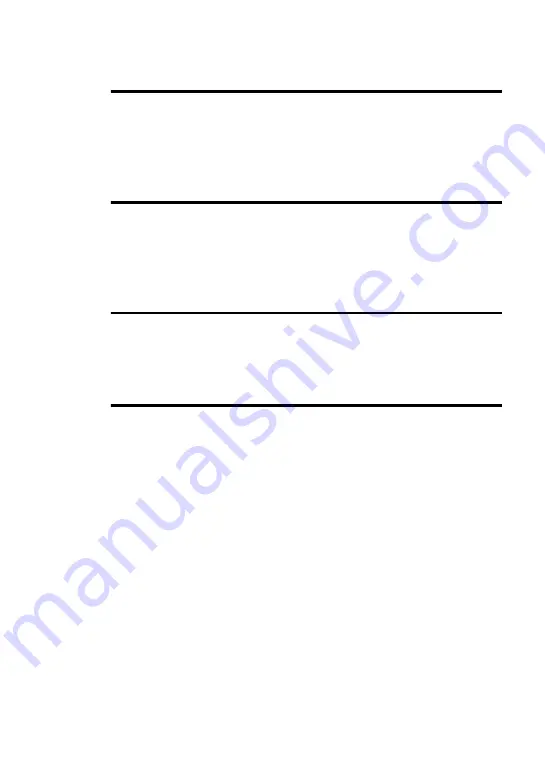
7
What you can do with MD Simple Burner .................................... 32
What you can do with SonicStage ................................................. 32
Basic operational flow using an MD Walkman ............................. 33
Installing ......................................................... 34
Providing the required system environment ........................................ 34
System requirements ...................................................................... 34
Installing the software onto your computer ......................................... 35
Connecting the MD Walkman to your computer ................................. 36
Using MD Simple Burner ................................. 37
Recording by computer operations ...................................................... 37
The window for recording all tracks on the CD ............................ 37
The window for recording selected tracks from an audio CD ....... 38
Using SonicStage ........................................... 39
Importing audio data ............................................................................ 39
Transferring audio data from your computer to the MD Walkman ..... 41
Transferring back audio data from the MD Walkman to
your computer ................................................................................. 43
Transferring from the MD Walkman back to your computer ........ 43
Using SonicStage Help ........................................................................ 45
To display SonicStage Help ........................................................... 45
Viewing how to use SonicStage Help ............................................ 46
Searching for a word inside an explanation ................................... 46
Referring to SonicStage Help .............................................................. 47
Importing audio data to the computer ............................................ 47
Listening to audio data on the computer ........................................ 47
Managing and editing imported tracks .......................................... 47
Backing up audio data .................................................................... 48
Troubleshooting ............................................................................. 48
When you want to know ................................................................ 48






















