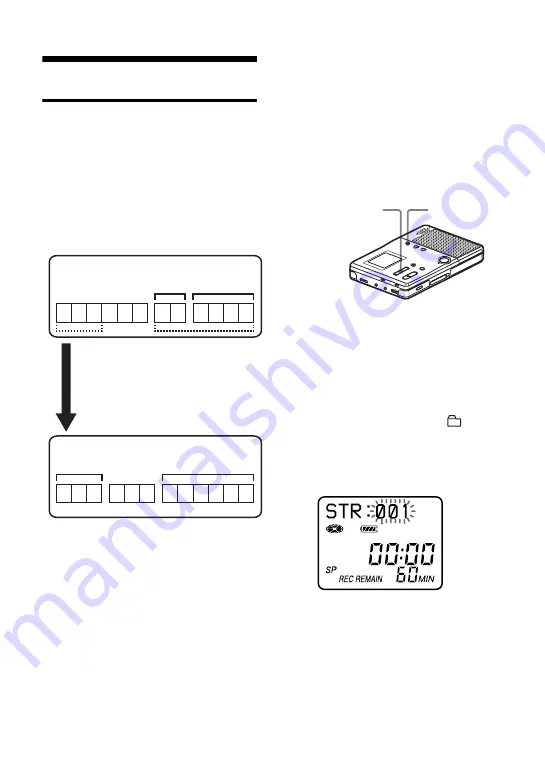
34
Editing groups
Assigning tracks or groups as
a new group (Group Setting)
With this function, you can assign
existing tracks or groups to a new group,
and also you can assign a track that
currently belongs to no group to an
existing group.
You can create a maximum of 99 groups
on a disc.
Registration of non-consecutive tracks is
not possible (for example, track 3 and
tracks 7 and 8 (Group 1) cannot be
registered to a new group).
Track numbers appear according to their
order on the disc, not their order within
the group.
Notes
•
It is not possible to make a group setting if the
tracks, groups and disc name on a disc contain
more than the maximum number of characters
that can be stored.
•
The tracks or groups must be sequential. If the
desired tracks or groups are not consecutive,
you must move them to make them
consecutive before you can register them
(“Moving recorded tracks (Move)”, page 30).
1
While the recorder is stopped, press
MENU/ENTER.
2
Press
.
or
>
until “EDIT”
appears in the display, and then press
MENU/ENTER.
3
Press
.
or
>
until “
: Set”
appears in the display, and then press
MENU/ENTER
The track number of the first track
(“STR”) appears in the display.
4
Press
.
or
>
until the number
of the desired first track appears in the
display, and then press MENU/
ENTER.
This selects the first track of the new
group.
1 2
4 5 6
7 8
9 101112
3
1 2
4 5 6
9 101112
3
7 8
Group 1
Group 2
Group 2
Group 1
Assigning tracks 1 to 3 to a new
group
Assigning group 1 and group 2 to
a new group
Disc
Disc
.
• REVIEW •
AMS,
>
• CUE
• AMS
MENU/ENTER
Summary of Contents for MZ-B10 - Minidisc Voice Recorder
Page 7: ...7 ...
Page 58: ...58 ...
Page 59: ...59 ...
Page 60: ...Printed in Malaysia 3 2 4 7 8 5 0 1 1 6 This warranty is valid only in the United States ...






























