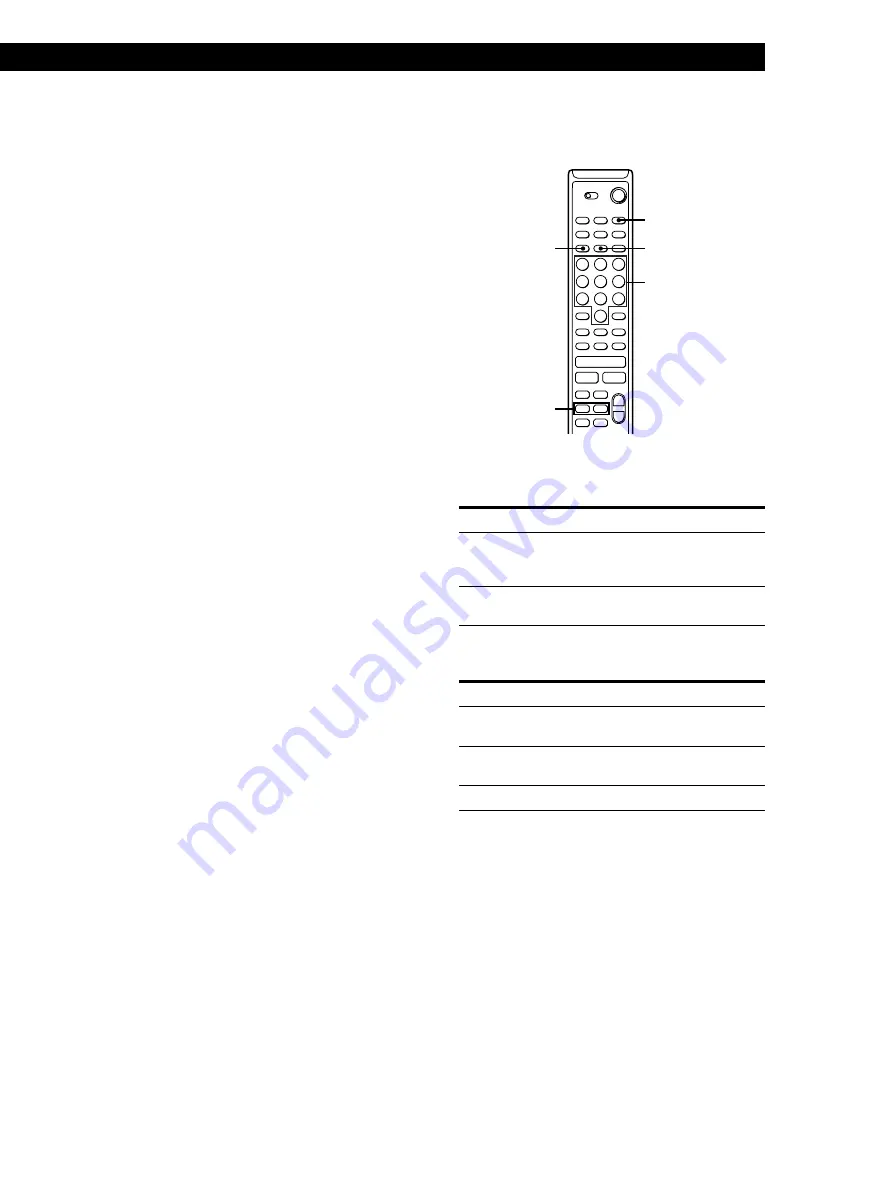
Editing Recorded MDs
33
Copying a track or disc title within an MD
(Name Copy Function)
You can copy a track or disc title to use it as a title of
another track or the disc title within a disc. Note that
you can do this operation by using the controls on the
deck only.
1
Press MENU/NO to display “Edit Menu.”
2
Turn AMS to select “Name ?,” then press AMS or
YES.
3
Turn AMS to select “Nm Copy ?,” then press
AMS or YES.
4
Turn AMS to select “Disc” (when copying the disc
title) or the track number (when copying the track
title), and press AMS or YES to copy the selected
title.
If “No Name” appears in the display
The disc or the track has no name.
5
Turn AMS to select “Disc” (when naming the
disc) or the track number (when naming a track),
and press AMS or YES to enter the copied title.
“Complete!!” appears for a few seconds to indicate
that the copying operation is completed.
If “Overwrite ?” appears in the display
The disc or track you selected already has a title. If
you continue the title copying, press AMS or YES.
To cancel the Name Copy Function
Press MENU/NO or
p
.
Labeling tracks and MDs with the remote
Z
=
+
0
)
r
P
·
p
1
/
u
>
<
+
–
^
^
CHAR
CLEAR
NAME
0/)
1
Press NAME.
A flashing cursor appears in the display, then do
the following:
To label
Make sure that the deck is
A track
Playing, pausing, recording the
track to be labeled, or stopped after
locating the track to be labeled
An MD
Stopped with no track number
appearing in the display
2
Press CHAR repeatedly to select the character
type as follows:
To select
Press CHAR repeatedly until
Uppercase letters
“Selected AB” appears in the
display
Lowercase letters
“Selected ab” appears in the
display
Numbers
“Selected 12” appears in the display
3
Press an alphabet/number button to enter a
character.
If you selected uppercase or lowercase letters
1
Press the corresponding letter/number button
repeatedly until the character to be entered
flashes.
Or, press the button once and press
=/+
repeatedly.
2
Press
)
.
The flashing character is entered and lights
continuously and the cursor shifts to the right.
Alphabet/number
buttons
(Continued)


























