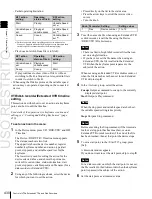USO
RESTRITO
Control of P-Bus Devices
417
Ch
a
p
te
r 12
E
x
te
rn
a
l De
v
ic
e
s
Editing registers
You can carry out the following operations on the registers
in which the data for controlling external devices is saved.
•
Copy
•
Move
•
Swap
•
Merge (this cannot be carried out for registers holding
VTR, disk recorder, or Extended VTR control data.)
•
Lock
•
Name
File related functions
As effect data, you can save and recall, using the File
menu.
Control of P-Bus Devices
You can control P-Bus devices from this system through
the 9-pin serial port of a DCU.
P-B us device control modes
There are two modes of P-Bus device control, as follows.
Trigger:
Operating a previously specified button outputs
the command for an action assigned to that button.
Timeline:
Carrying out a keyframe effect under the
control of the center control panel controls external
devices.
In the setup, select which of Trigger mode and Timeline
mode to use.
You can set the following actions (set what action
command is output to which device) in both modes.
•
Store
•
Recall
•
Trigger
Creating and Editing the P-Bus
Timeline
At a keyframe point on the P-Bus timeline, you can set an
action. At any single keyframe point you can set actions
for a maximum of 24 devices.
For details of keyframe creation and editing operations,
see “Creating and Editing Keyframes” (page 450).
For the action setting (or P-Bus timeline editing), use the
Device menu.
You can save the data set in the Device menu in keyframe
effect registers. Recalling the register starts execution of
the keyframe effect, and when this reaches the keyframe
point at which actions are set, action commands are output
to external devices through the 9-pin serial port assigned to
P-Bus.
Notes
Using the P-Bus timeline function requires the P-Bus
control mode to be set to [Timeline]. Carry out this setting
in the Engineering Setup >Panel >Device Interface menu
Setting an action
1
In the Device menu, press VF2 ‘P-Bus Timeline.’
The Device >P-Bus Timeline menu appears.
The status area shows two lists. The left list is for
setting combinations of devices and actions. The
Summary of Contents for MVS-8000X SystemMVS-7000X System
Page 358: ...USO RESTRITO 358 Wipe Pattern List Appendix Volume 1 Enhanced Wipes Rotary Wipes ...
Page 360: ...USO RESTRITO Random Diamond DustWipes 360 1 w pe PaternLO ...
Page 362: ...USO RESTRITO 362 DME Wipe Pattern List Appendix Volume 1 Door 2D trans 3D trans ...
Page 364: ...USO RESTRITO 364 DME Wipe Pattern List Appendix Volume 1 Page turn Page roll ...
Page 377: ...USO RESTRITO Menu Tree 377 Appendix Volume 1 AUX Menu AUX button CCR Menu CCR button ...
Page 379: ...USO RESTRITO Menu Tree 379 Appendix Volume 1 DME Menu DME button ...
Page 381: ...USO RESTRITO Menu Tree 381 Appendix Volume 1 Macro Menu MCRO button ...
Page 382: ...USO RESTRITO 382 Menu Tree Appendix Volume 1 Key Frame Menu KEY FRAME button ...
Page 383: ...USO RESTRITO Menu Tree 383 Appendix Volume 1 Effect Menu EFF button ...
Page 384: ...USO RESTRITO 384 Menu Tree Appendix Volume 1 Snapshot Menu SNAPSHOT button ...
Page 385: ...USO RESTRITO Menu Tree 385 Appendix Volume 1 Shotbox Menu SHOTBOX button ...
Page 386: ...USO RESTRITO 386 Menu Tree Appendix Volume 1 File Menu FILE button ...
Page 391: ...USO RESTRITO Menu Tree 391 Appendix Volume 1 ENG SETUP button to previous pages ...
Page 413: ...USO RESTRITO MVS 8000X System MVS 7000X System SY 4 470 637 01 1 Sony Corporation 2013 ...
Page 706: ...USO RESTRITO MVS 8000X System MVS 7000X System SY 4 470 637 01 1 Sony Corporation 2013 ...