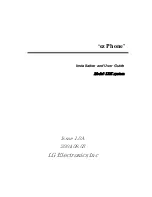8
Using your CLIE handheld as a removable disk
1
Connect the cradle to a computer in which you have installed
MS Export software.
2
Insert the “Memory Stick” media into your CLIE handheld.
3
Place your CLIE handheld on the cradle.
4
On the home screen, rotate the Jog Dial navigator to select
MS Import and then press the Jog Dial navigator.
MS Import starts.
Or, tap the MSImport icon on the home screen.
5
Operate the desired file or data using your Windows
Explorer, and so on.
You can not only copy or delete the data stored in the “Memory Stick”
media, but write data in your computer to the “Memory Stick” media.
Note
When you copy the application to the Palm\Launcher folder of the “Memory
Stick” media, some applications on your CLIE handheld may not display the file
list of the “Memory Stick” media appropriately.
6
When you finish the operation, tap Disconnect.
Note
Do not remove the “Memory Stick” media while connecting to your computer.
When you use the computer with the Windows 2000/Windows Me
A warning message appears when you tap Disconnect on your CLIE
handheld.
Click OK, and then continue operations.