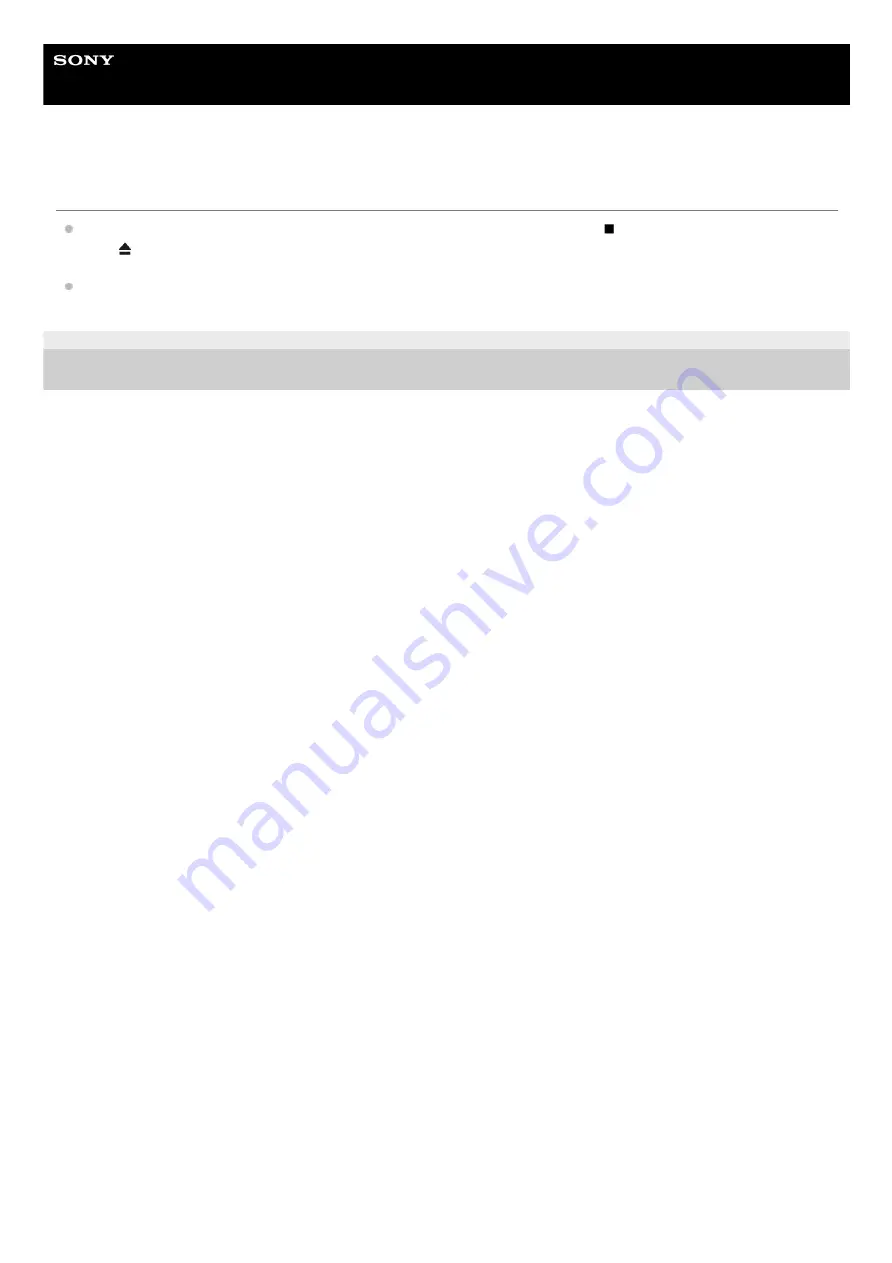
Home Audio System
MHC-V73D
The disc does not eject.
You cannot eject the disc during Synchronized Transfer or REC1 Transfer. Press (stop) to cancel the transfer, then
touch (open/close) on the system to eject the disc.
Consult your nearest Sony dealer.
5-014-121-11(1) Copyright 2020 Sony Corporation
144
Summary of Contents for MHC-V73D
Page 26: ...5 014 121 11 1 Copyright 2020 Sony Corporation 26 ...
Page 33: ...33 ...
Page 40: ...Related Topic Hooking up TV 5 014 121 11 1 Copyright 2020 Sony Corporation 40 ...
Page 78: ...5 014 121 11 1 Copyright 2020 Sony Corporation 78 ...
Page 89: ...5 014 121 11 1 Copyright 2020 Sony Corporation 89 ...
Page 99: ...99 ...
Page 101: ...Related Topic Singing karaoke 5 014 121 11 1 Copyright 2020 Sony Corporation 101 ...
















































