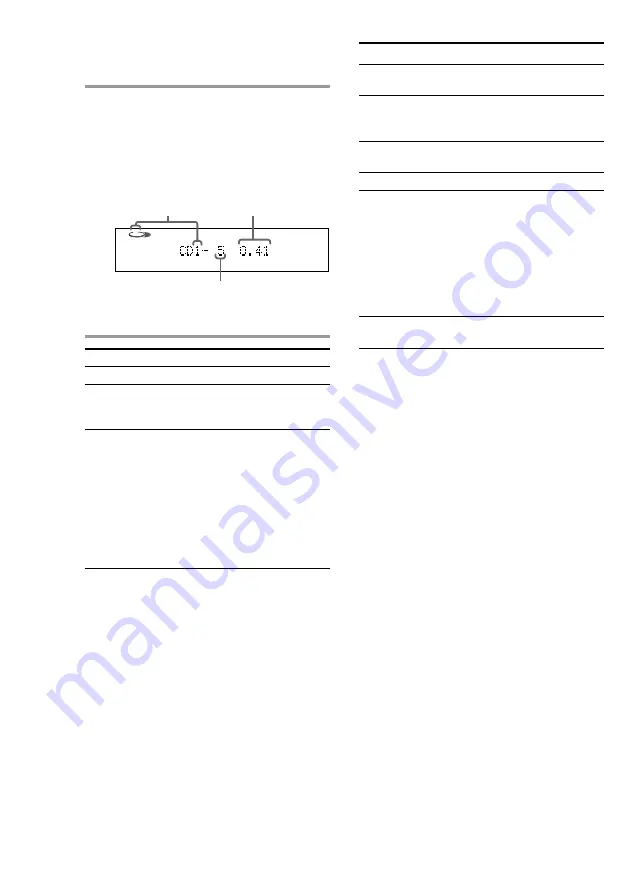
14
3
Press one of the DISC 1~5 buttons.
The disc tray closes and playback starts.
If you press
H
(or CD
N
on the
remote), playback starts from the CD
loaded on the tray whose button is lit
green.
* “--.--” may appear in the case of SUPER
VIDEO CD.
1
To
Do this
Stop playback
Press
s
(or
x
on the remote).
Pause
Press
S
(or
X
on the remote)*
1
.
Press again to resume
playback.
Select a track or Press NEXT to go forward,
scene
PREV to go back.
Or, during playback or pause,
turn the jog dial clockwise (to
go forward) or
counterclockwise (to go back)
and release it when you reach
the desired track. (Or press
>
(to go forward) or
.
(to go back) on the remote.)*
2
Find a point in a Press
m
or
M
during
track or scene
playback.
(Lock Search
1
Press once to start searching.
function)
2
Press again to increase the
search speed. Each time
you press the button, the
speed changes as follows:
1 (slow)
t
2 (normal)
t
3 (high)
t
1 (slow) …
3
Press
H
(or CD
N
on
the remote) to stop
searching at the desired
point.
*
1
There may be some disturbance in the video
image.
*
2
Only for SUPER VIDEO CDs/VIDEO CDs
without PBC functions.
Tips
• Pressing
H
when the power is off automatically
turns the power on and starts SUPER VIDEO CD/
VIDEO CD playback if there is a SUPER VIDEO
CD/VIDEO CD in the tray (One Touch Play).
• You can switch from another source to the SUPER
VIDEO CD/VIDEO CD player and start playing a
SUPER VIDEO CD/VIDEO CD just by pressing
H
or the DISC 1~5 buttons (Automatic Source
Selection).
• If there is no SUPER VIDEO CD/VIDEO CD in
the player, “CD NO DISC” appears in the display.
• When a disc tray holding a SUPER VIDEO CD/
VIDEO CD is selected (or playing), the DISC 1~5
button for that tray lights green.
Notes
• Do not use force to close the disc tray, as this may
cause CD player trouble. Always close the tray by
pressing the appropriate CD 1~5
A
.
• You cannot fast-forward or rewind a still picture.
Select a disc
Press a DISC 1~5 button
in stop mode
(or D.SKIP on the remote).
Play only the
Press PLAY MODE
disc you have
repeatedly until “1 DISC”
selected
appears.
Play all discs
Press PLAY MODE repeatedly
until “ALL DISCS” appears.
Remove the disc Press
A
.
Change other
Press one of the CD 1~5
A
discs while
buttons to open the tray that
playing
contains the disc that
you want to change. When
you change the disc, press the
same button to close the tray.
While the tray is open, the
DISC 1~5 button indicator for
that tray flashes orange.
Adjust the
Turn VOLUME (or press VOL
volume
+/– on the remote).
Playing time*
Track number
Disc tray number
To
Do this
Playing a SUPER VIDEO CD/
VIDEO CD (continued)





























