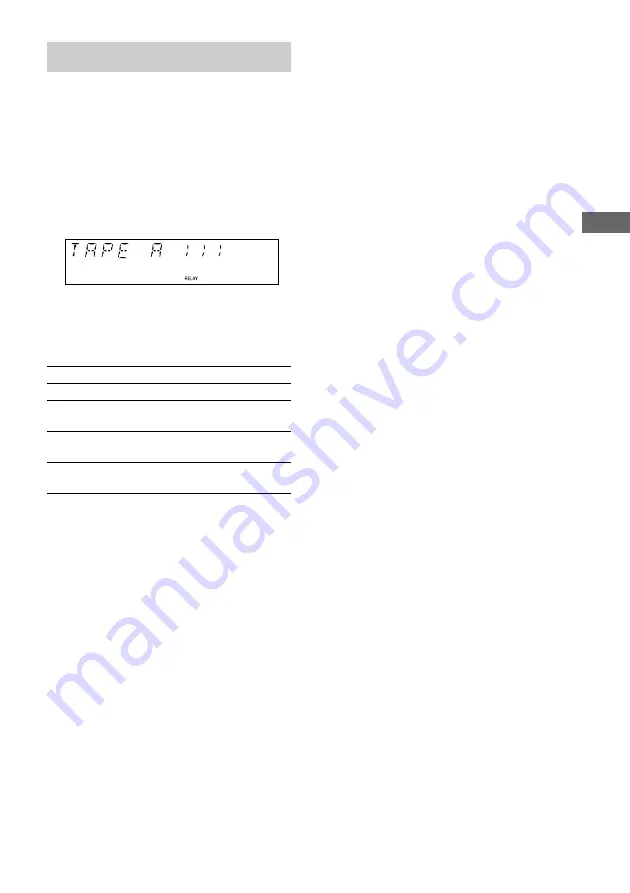
Tape
17
GB
Press
Z
.
Playing a tape
You can use TYPE I (normal) tape.
1
Load a tape.
To play both decks in succession, press
PLAY MODE on the remote repeatedly
until “RELAY” (Relay Play)* appears in
the display.
2
Press
H
(or
N
on the remote).
The tape starts playing.
* After the playback of the front side of deck A,
deck B plays the front side, then stops.
Other Operations
To
Do this
Stop play
Press
x
.
Pause
Press
X
. Press again to
resume play.
Fast-forward
or rewind
Press
m
or
M
.
Remove
the cassette
Searching for the beginning of the
current or the next track (AMS)
*
To go forward
Press
>
during playback.
“TAPE A (or TAPE B) >>> +1” appears.
To go back
Press
.
during playback.
“TAPE A (or TAPE B) <<< –1” appears.
* AMS (Automatic Music Sensor)
Note
The AMS function may not operate correctly under
the following circumstances:
– When the unrecorded space between songs is less
than 4 seconds long.
– When the system is placed near a television.
Summary of Contents for MHC-GX20 - Mini Stereo
Page 31: ......
















































