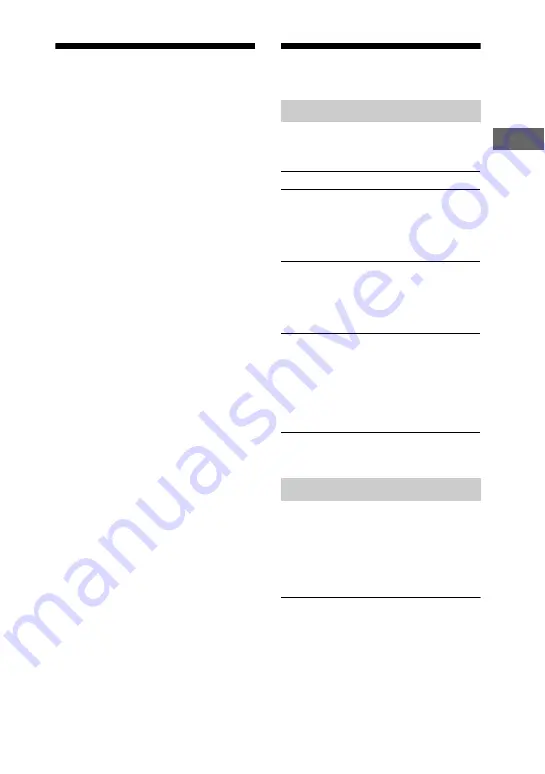
31
GB
B
a
si
c Op
er
a
tio
ns
Using optional
components
1
Connect a TV or VCR to the
VIDEO (AUDIO IN) L/R jacks
using an audio cord (not
supplied).
Connect a computer to the PC IN
L/R jacks using an audio cord
(not supplied).
2
Turn MASTER VOLUME
counterclockwise (or press
VOLUME – on the remote) to turn
down the volume.
3
To enjoy the sound from the
TV or VCR, press VIDEO (or
FUNCTION on the remote
repeatedly to select “VIDEO”).
To enjoy the sound from the
computer, press PC (or
FUNCTION on the remote
repeatedly to select “PC”).
4
Start playing the connected
component.
5
Turn MASTER VOLUME
(or press /– on the
remote) to adjust the volume.
Adjusting the sound
You can enjoy different sound effects by
selecting the sound effect you want.
* The volume switches to power mode and the
equalizer curve changes.
(MHC-GTR8/MHC-GTR7 only)
You can enjoy different sounds by
selecting the sound mode you want.
Press SURR SP MODE repeatedly.
LINK
Reproduces the same sound with different
output levels.
“LINK” lights up in the display.
Adding a sound effect
To
Do this
Reinforce the
bass and create
a more powerful
sound
Press GROOVE
repeatedly until
“GROOVE”* or
“Z-GROOVE”* lights up
in the display.
Select the
surround effect
(MHC-GTR6/
MHC-GTR6H only)
Press SURROUND
repeatedly until “SUR”
lights up in the display.
Select the preset
sound effect
Press PRESET EQ
(or EQ on the remote)
repeatedly.
To cancel, press
PRESET EQ (or EQ on
the remote) repeatedly to
select “FLAT”.
Selecting the sound system
Continued
l






























