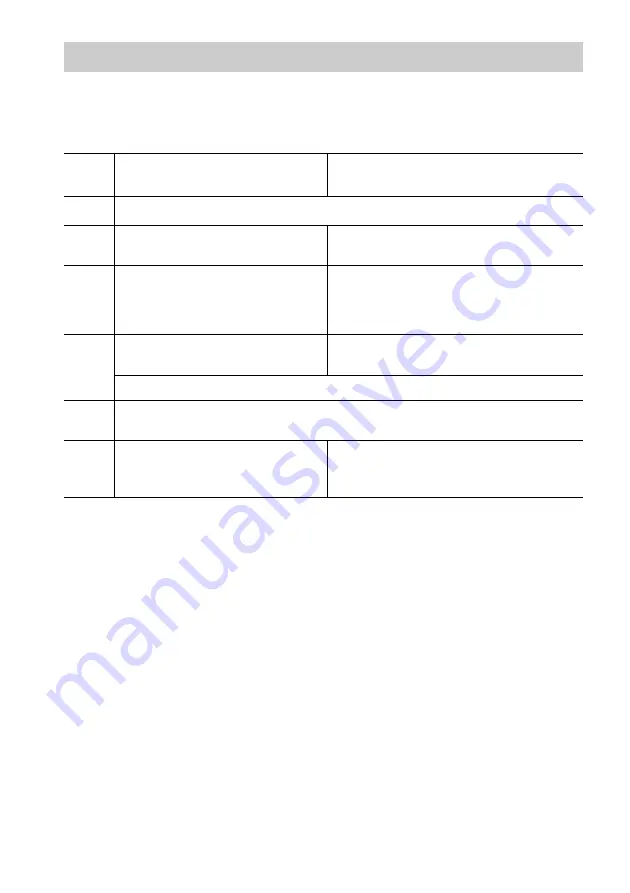
24
US
Load the CD (or other audio source), or
tune in the station you want to record.
Press REC
z
PAUSE/START (or REC on
the remote
*
).
Tape stands by for recording.
3
Turn DISC SELECT (or press
DISC – or DISC + on the remote)
to select the CD you want to
record.
Recording to a tape
— CD Synchro Recording/Recording Manually/Program Edit
You can record from a CD (or connected components) or radio. The recording level is adjusted
automatically.
Steps
Recording from a CD
(CD Synchro Recording)
Recording from a CD (or connected
components) or radio manually
1
Load a recordable tape into the deck.
2
Press CD.
Press the function button of the source
you want to record.
4
Press CD SYNC (or CD SYNC on
the remote
*
).
6
Press REC
z
PAUSE/START
(or
X
on the remote).
Recording starts.
5
Press PLAY MODE/DIRECTION repeatedly to select
g
to record on one side.
Select
h
or
j
to record on both sides.
To stop recording
Press STOP
x
(or
x
on the remote).
Tip
When you record on both sides, be sure to start from
the front side. If you start from the reverse side,
recording stops at the end of the reverse side.
Note
After step 4, you cannot pause a CD even if you press
PAUSE
X
(or
X
on the remote).
* MHC-GS200 only.
Press REC
z
PAUSE/START (or
X
on the
remote) and then start playing the
desired source.
















































