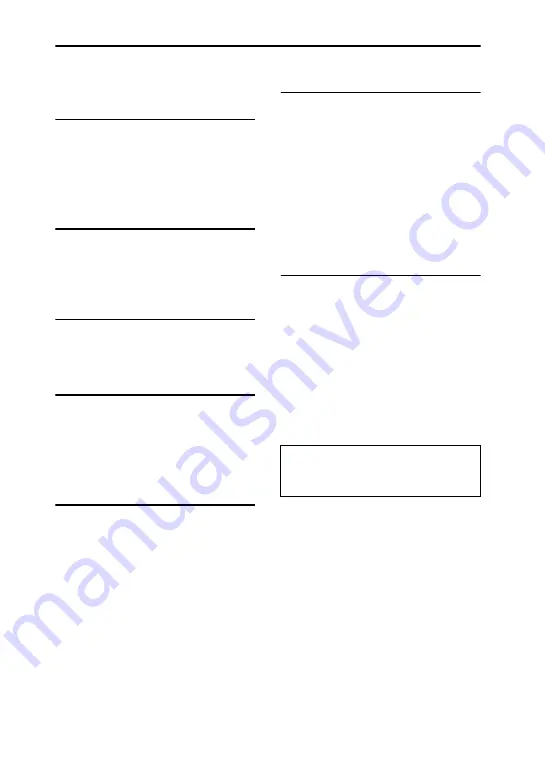
3
GB
Table of Contents
Guide to parts and controls ..........4
Hooking up the system
securely ........................................8
Positioning the speakers.............10
Setting the clock.........................12
Playing an AUDIO CD/MP3
disc .............................................12
Using play mode ........................13
Listening to the radio .................14
Receiving RDS broadcasts.........15
Before using the USB device
with this system..........................16
Transferring music .....................16
Playing a file ..............................19
Adjusting the sound ...................21
Creating your own sound
effect ..........................................21
Creating a party atmosphere
(DJ EFFECT) .............................22
Singing along ............................ 22
Changing the illumination and
lighting pattern .......................... 23
Using the timers ........................ 23
Changing the display................. 24
Using optional equipment ......... 25
Deactivating the buttons on the
unit (Child Lock)....................... 25
Playable discs ............................ 26
Troubleshooting ........................ 27
Messages ................................... 31
Precautions ................................ 32
Specifications ............................ 33
In this manual, the MHC-GPX8 is used
for illustration purpose unless stated
otherwise.




































