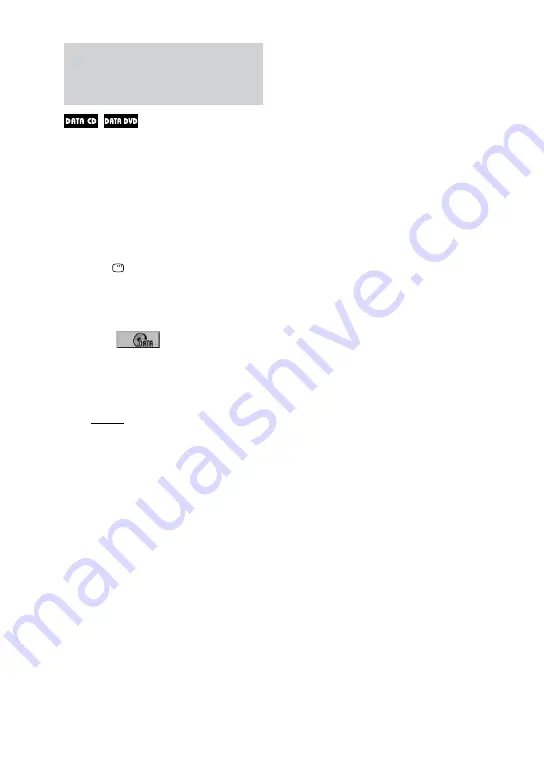
MHC-GNZ444D/GNZ333D/GNZ333DL.GB.3-106-465-14(1)
4
GB
Playing MP3 audio tracks and
JPEG image files as a slide
show with sound
You can play back a slide show with
sound by first placing both JPEG image
files and MP3 audio tracks in the same
album on a DATA CD/DVD.
1
Load a disc on the disc tray
.
The list of albums appears on the TV
screen.
2
Press DISPLAY
.
The Control Menu appears on the TV
screen.
3
Press
or
repeatedly to
select
(MODE (MP3,
JPEG)), then press ENTER
.
The options for “MODE (MP3,
JPEG)” appear on the TV screen.
The default setting is underlined.
AUTO: Plays back both JPEG
image files and MP3 audio tracks
in the same album as a slide show
with sound.
AUDIO (MP3): Plays back MP3
audio tracks continuously.
IMAGE (JPEG): Plays back JPEG
image files as a slide show.
4
Press
or
repeatedly
to select “AUTO,” then press
ENTER
.
5
Press DVD/TUNER MENU
.
The album lists appear on the TV
screen.
6
Press
or
repeatedly to
select the album you want, then
press
(or DVD
on the
unit)
.
The slide show with sound starts from
the selected album.
To stop playback, press
.
To turn on or off the display of album
list
Press DVD/TUNER MENU
repeatedly.
To cancel slide show with sound
Select “AUDIO (MP3)” or “IMAGE
(JPEG)” in step 4.
Notes
In some cases, you cannot change the
“MODE (MP3, JPEG)” setting when “MODE
(MP3, JPEG)” has been set to
“IMAGE (JPEG)” and the selected disc
only contains MP3 audio tracks.
“AUDIO (MP3)” and the selected disc
only contains JPEG image files.






























