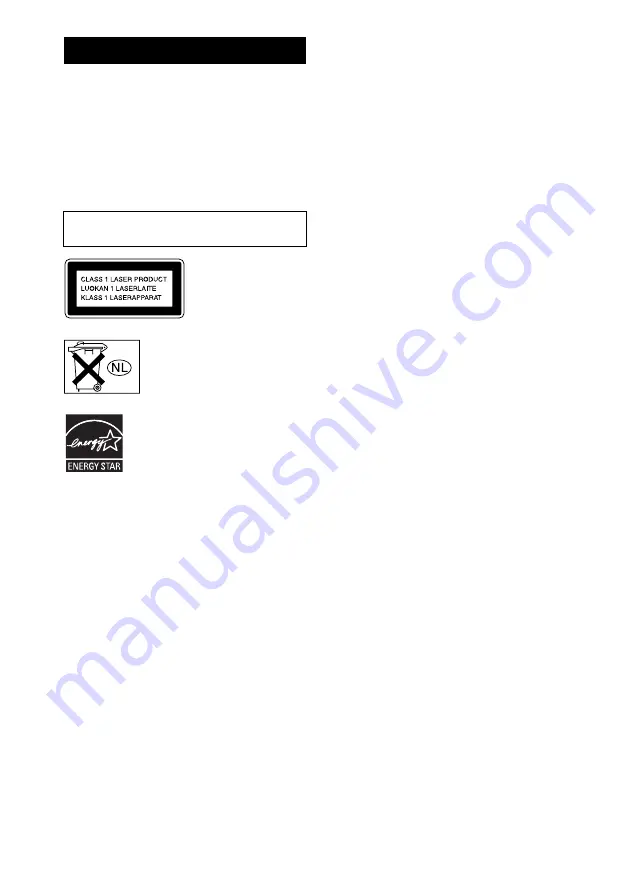
2
GB
To prevent fire or shock hazard, do not
expose the unit to rain or moisture.
To avoid electrical shock, do not open the cabinet.
Refer servicing to qualified personnel only.
To prevent fire, do not cover the ventilation of the
apparatus with newspapers, table-cloths, curtains, etc.
And don’t place lighted candles on the apparatus.
To prevent fire or shock hazard, do not place objects
filled with liquids, such as vases, on the apparatus.
This appliance is
classified as a CLASS 1
LASER product. This
label is located on the
rear exterior.
Don’t throw away the battery with
general house waste, dispose of it
correctly as chemical waste.
E
NERGY
S
TAR
®
is a U.S. registered
mark. As an E
NERGY
S
TAR
®
partner,
Sony Corporation has determined that
this product meets the E
NERGY
S
TAR
®
guidelines for energy
efficiency.
WARNING
Do not install the appliance in a confined space,
such as a bookcase or built-in cabinet.



































