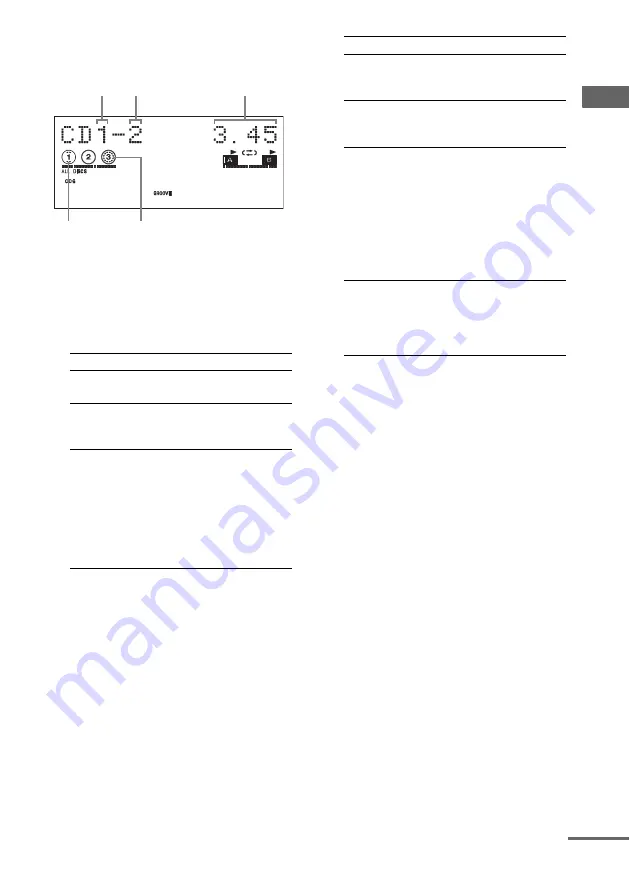
Disc – Pla
y
bac
k
15
GB
When playing a CDG (MHC-GNX88/GNX77/
GNX66 only)
1
Press CD.
2
When playback is stopped, press PLAY
MODE on the remote repeatedly until
the indication of the play mode you
want lights up in the display.
3
Press
nN
(or
N
on the remote).
Select
To play back
ALL DISCS
(Normal Play)
The tracks on all discs in the
disc tray continuously.
1DISC
(Normal Play)
The tracks on the disc you
have selected in original
order.
ALBM
(Normal Play)
The MP3 audio tracks in the
album on the disc you have
selected in original order.
For discs other than discs
with MP3 audio tracks,
“ALBM” play mode
performs the same operation
as “1DISC” play mode.
Elapsed
playing time
Disc tray
number
Track number
Disc presence
indicator
Disc playing
indicator
Select
To play back
ALL DISCS
SHUF
(Shuffle Play)
The tracks on all discs in
random order.
1DISC SHUF
(Shuffle Play)
The tracks on the disc you
have selected in random
order.
ALBM SHUF
(Shuffle Play)
The MP3 audio tracks in the
album on the disc you have
selected in random order.
For discs other than discs
with MP3 audio tracks,
“ALBM SHUF” play mode
performs the same operation
as “1DISC SHUF” play
mode.
PROGRAM
(Program Play)
The tracks on all discs in the
order you want them to be
played back (see “Creating
your own program” on
page 17).
continued






































