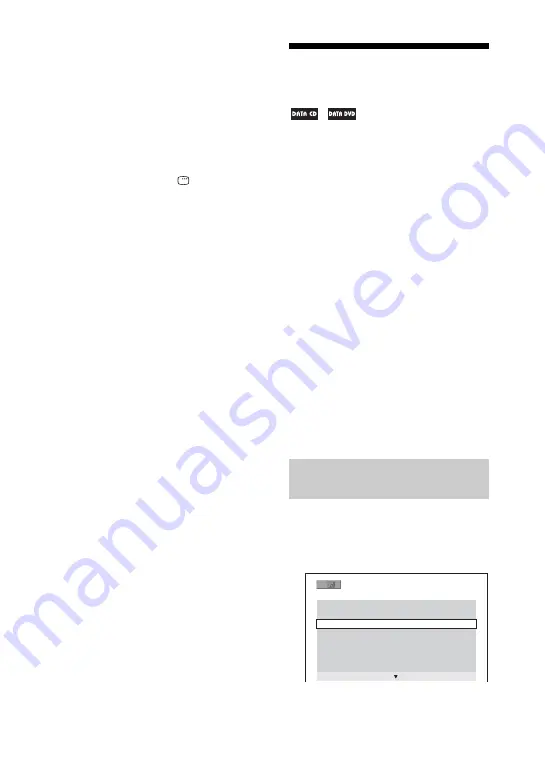
36
GB
3
Press
V
/
v
/
B
/
b
to select a
chapter, title or track, then press
ENTER.
The system starts playing from the
selected scene. During Picture
Navigation, “VIEWER” appears in the
display.
To cancel searching
Press
O
RETURN or
DISPLAY.
Note
Depending on the disc, you may not be able to
select some items.
Tip
To display the remaining chapters, titles, or
tracks, select a scene at the bottom row and
press
v
. To return to the previous scene, select
a scene at the top row and press
V
.
Playing MP3/JPEG
discs
Notes
• The system can recognize up to 200 albums,
even if the albums do not contain MP3 audio
tracks and JPEG image files.
• The system will play back any data with the
extension “.MP3”, “.JPG” or “.JPEG” even if
they are not in MP3 or JPEG format. Playing
this data may generate a loud noise which
could damage your speaker system.
• Depending on the encoding/writing software,
recording device, or the recording media used
to record an MP3 audio track, you may
encounter problems such as cannot play back,
sound interruptions and noise.
• The following discs/situations can increase
the time it takes to start playback:
– a disc recorded with a complicated tree
structure.
– a disc recorded in Multi Session.
– a disc to which data can be added (non-
finalized disc).
– when the tracks or files in another album
have just been played back.
•
Some
CD-Rs/-RWs
or
DVD-Rs/-RWs/+Rs/
+RWs
cannot be played back on the system
depending on the file format.
1
Load a disc on the disc tray.
The list of albums appears on the TV
screen.
Playing an MP3 audio track or
album
3 ( 3 0 )
R O C K B E S T H I T
K A R A O K E
M Y F A V O U R I T E S O N G
R & B
J A Z Z
C L A S S I C
S A L S A O F C U B A
B O S S A N O V A






























