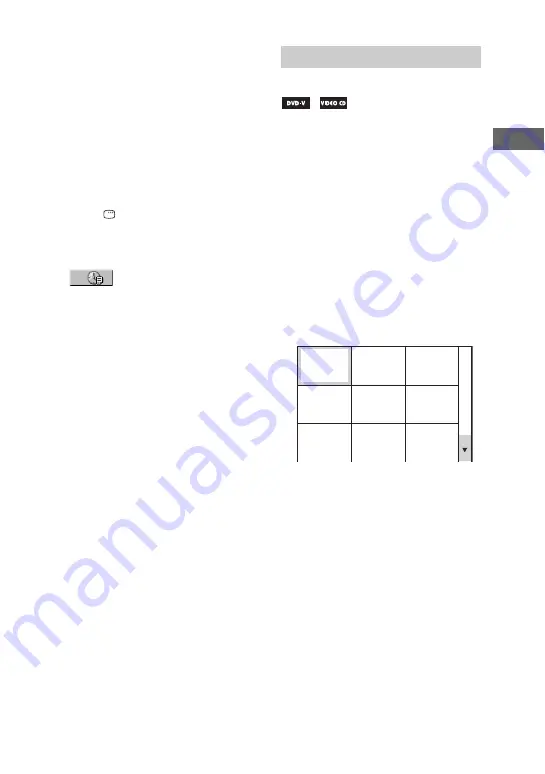
35
GB
Disc
Tip
When the Control Menu display is turned off,
you can search for a chapter (DVD VIDEO and
DVD-R/-RW in VR mode), track (AUDIO CD
and VIDEO CD) or file (DivX video files in
DATA CD/DVD) by pressing the numeric
buttons and ENTER.
To search for a particular point
using the time code – Time Search
(DVD VIDEO and DVD-R/-RW in VR
mode only)
1
Press
DISPLAY.
The Control Menu appears on the TV
screen.
2
Press
V
or
v
repeatedly to select
(TIME/TEXT).
“T **:**:**” (elapsed playing time of
the current title) is selected.
3
Press ENTER.
“T **:**:**” changes to “T--:--:--”.
4
Input the time code using the
numeric buttons, then press
ENTER.
For example, to find the scene at 2
hours, 10 minutes, and 20 seconds after
the beginning, enter “2:10:20”.
If you make a mistake, press CLEAR to
cancel the number.
Note
Depending on the disc, you cannot perform
Time Search.
— Picture Navigation
1
Press PICTURE NAVI repeatedly
to select the VIEWER format you
want to search in.
• CHAPTER VIEWER (DVD
VIDEO)
• TITLE VIEWER (DVD VIDEO)
• TRACK VIEWER (VIDEO CD or
Super VCD)
2
Press ENTER.
The first scene of the first 9 chapters,
titles or tracks appears on the TV
screen. If there are more than 9
chapters, titles or tracks, “
V
” appears
at the bottom right of the screen.
Searching by scene
1
4
7
2
5
8
3
6
9
Continued
l






























