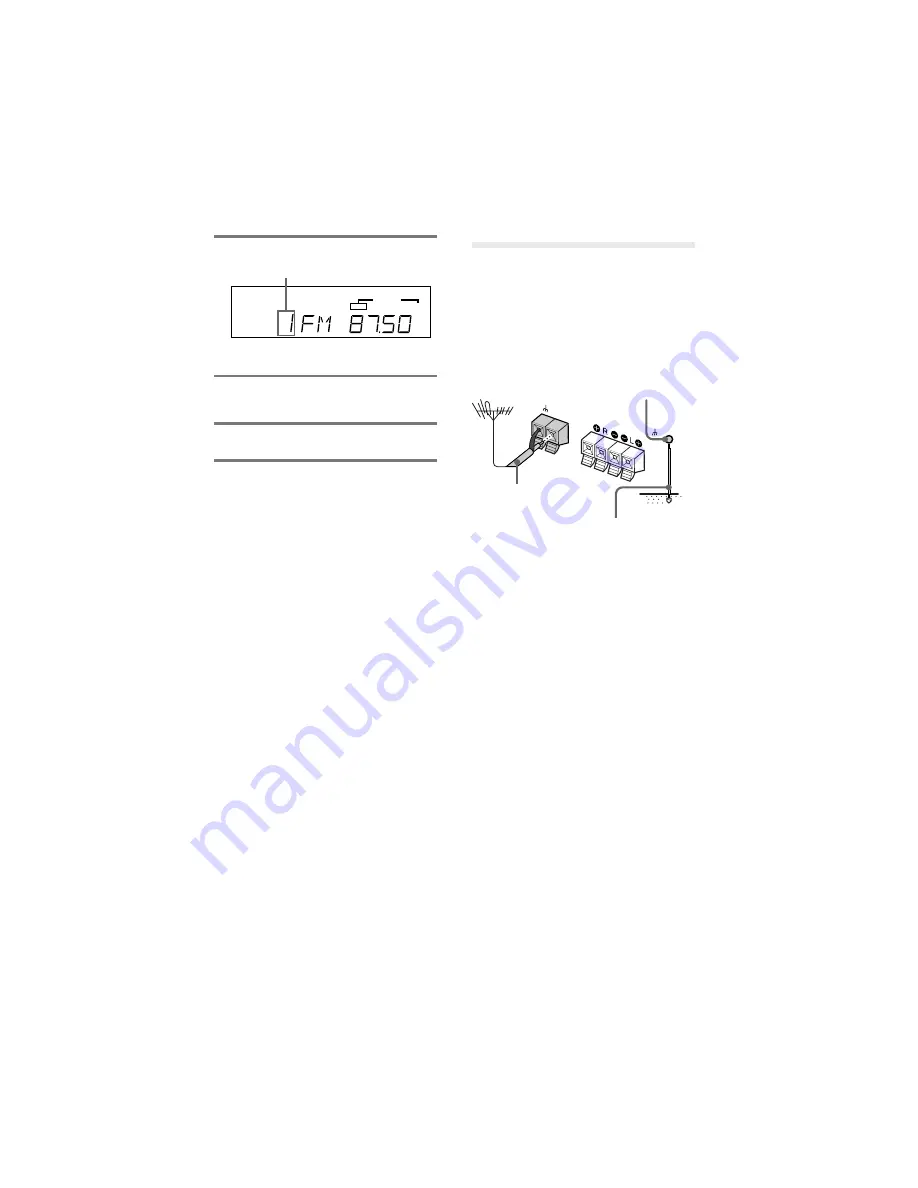
MHC-G101. 3-859-547-13. EN
7
4
Press or – and select the
preset number you want.
5
Press MEMORY.
The station is stored.
6
Repeat steps 1 to 5 to store other
stations.
To tune in a station with a weak
signal
Press
)±
or
≠0
repeatedly to tune
in the station.
To change the preset number
Start again from step 1.
Tip
The preset stations are retained for a week even if
you pull out the AC power cord or if a power failure
occurs.
Connecting optional
outdoor antenna
Connect the outdoor antenna to improve the
reception.
FM antenna
Connect the optional FM outdoor antenna.
You can also use the TV antenna instead.
TUNED
PRESET EQ
FLAT
ROCK
POPS
JAZZ
MHz
Preset number
Important
Ground the external antenna from
y
terminal
against lightning. To prevent a gas explosion,
do not connect the ground wire to a gas pipe.
To improve the AM reception
If AM reception is weak, rotate or reposition
the unit.
FM ANTENNA
75 0HM
ANT GND
Ground wire
(not supplied)
75-ohm coaxial
cable (not supplied)
Screw clamp








































