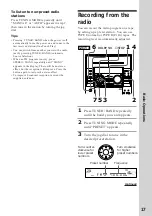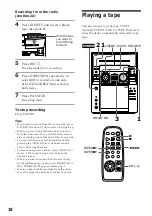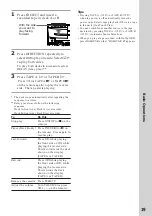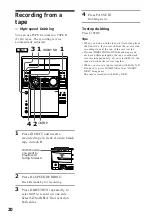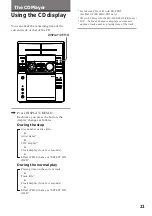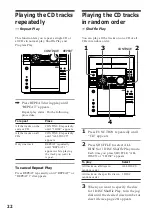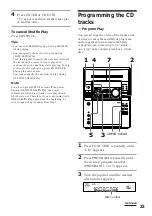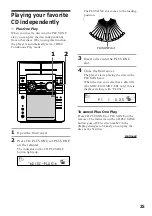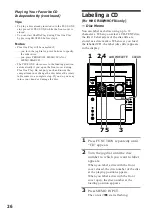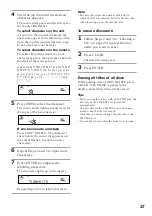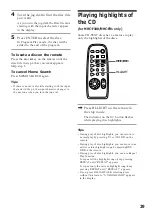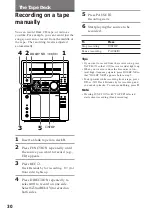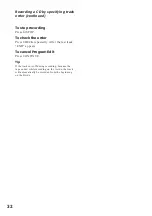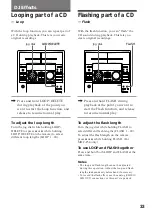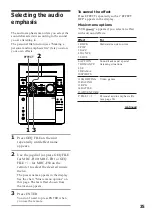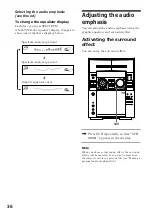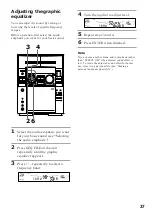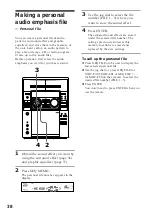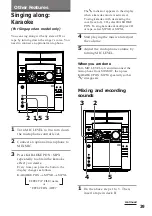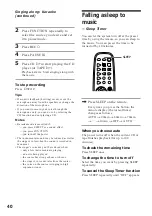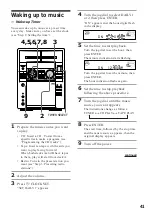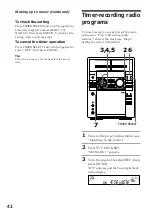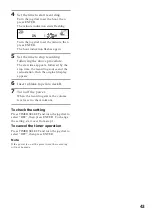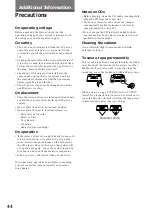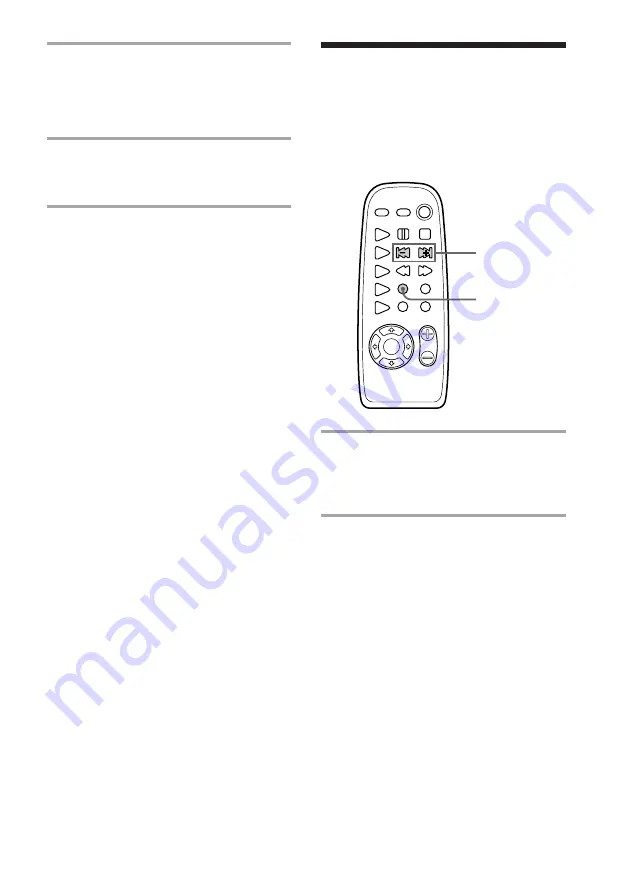
29
4
Turn the jog dial to find the disc title
you want.
As you turn the jog dial, the Disc Memos
starting with the input character appear
in the display.
5
Press ENTER to select the disc.
In Program Play mode, the disc will be
added to the end of the program.
To locate a disc on the remote
Press the
B
or
b
key on the remote until the
disc title in step 4 that you want appears.
Skip step 5.
To cancel Memo Search
Press MEMO SEARCH again.
Tips
• If there is no more disc title starting with the input
character in Step 4, the input character changes to
the next one when you turn the jog dial.
Playing highlights of
the CD
(for MHC-F100/MHC-FR1 only)
Some CD-TEXT discs have a feature to play
only the highlights of the discs.
HI-LIGHT
=
/
+
/
Press HI-LIGHT on the remote in
the stop mode.
The indicator on the
·
button flashes
while playing disc highlights.
Tips
• During play of disc highlights, you can return to
normal play by pressing
·
or
º
/
‚
on the
remote.
• During play of disc highlights, you can move to an
earlier or later highlight song by pressing
≠
/
±
on the remote.
• During play of disc highlights, you can use Repeat
Play function.
To repeat all the highlight songs, keep pressing
REPEAT until “REPEAT” appears.
To repeat only the current highlight song, keep
pressing REPEAT until “REPEAT 1” appears.
• If you press HI-LIGHT while selecting discs
without this feature, “NO HIGHLIGHT” appears
in the display.
Summary of Contents for MHC-F100 - Mini Hi Fi System
Page 51: ...51 ...