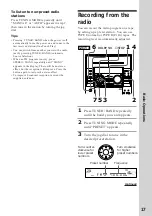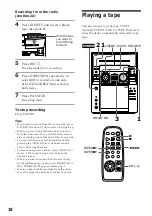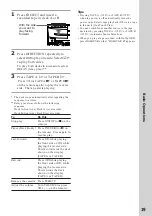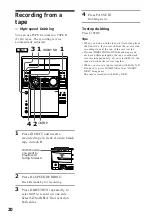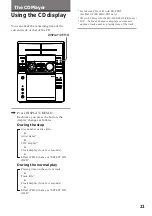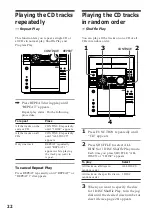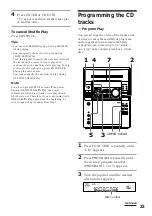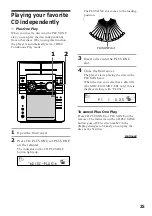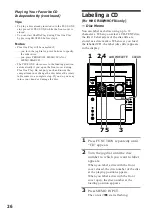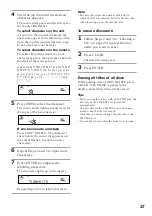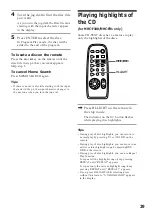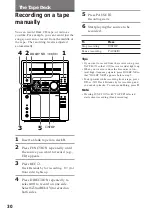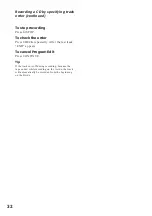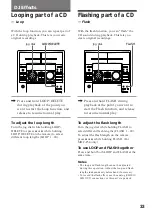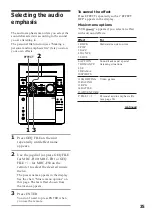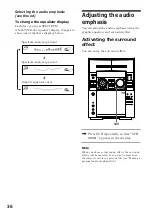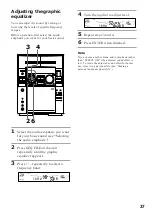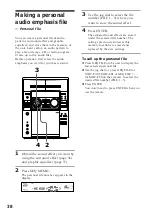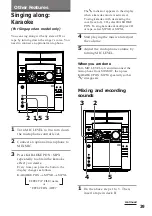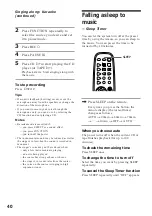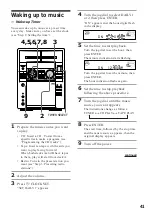26
Labeling a CD
(For MHC-F100/MHC-FR1 only)
— Disc Memo
You can label each disc using up to 12
characters. When you select a CD-TEXT disc,
the first 12 characters of the disc title are
stored as a disc memo. Whenever you load
the labelled CD, the label (disc title) appears
in the display.
Playing Your Favorite CD
Independently (continued)
Tips
• To play a disc already inserted into the PLUS ONE
slot, press CD PLUS ONE while the front cover is
closed.
• You can start Shuffle Play during Plus One Play
by pressing SHUFFLE before step 4.
Notes
• Plus One Play will be canceled if;
— you turn the jog dial or press buttons to specify
the other disc.
— you press PROGRAM, MEMO SCAN or
MEMO SEARCH.
• The PLUS ONE slot comes to the loading position
automatically if you open the front cover during
Plus One Play. Do not put your hand inside the
compartment nor change the disc before the rotary
table comes to a complete stop. If you do, you may
injure your hand or damage the disc.
1
Press FUNCTION repeatedly until
“CD” appears.
2
Turn the jog dial until the disc
number to which you want to label
appears.
When you label a disc with the front
cover closed, the disc number of the disc
at the playing position appears.
When you label a disc with the front
cover open, the disc number at the
loading position appears.
3
Press MEMO INPUT.
The cursor (
9
) starts flashing.
1
2,4
CLEAR
LOOP/DELETE
7 5
3
Summary of Contents for MHC-F100 - Mini Hi Fi System
Page 51: ...51 ...