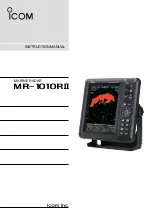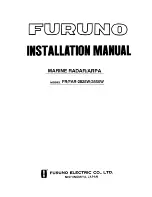21
GB
“Sony | Music Center” with
iPhone/Android™
Smartphone
Downloading the latest version of “Sony |
Music Center” application is required from
the App Store for iPhone or from available
on Google Play for Android smartphone.
Notes
• For your safety, follow your local waterways laws
and regulations, and do not operate the
application while driving.
• “Sony | Music Center” is an app for controlling
Sony audio devices which are compatible with
“Sony | Music Center”, by your iPhone/Android
smartphone.
• What you can control with “Sony | Music Center”
varies depending on the connected device.
• To make use of “Sony | Music Center” features, see
the details on your iPhone/Android smartphone.
• For further details on “Sony | Music Center,” visit
the following URL: http://www.sony.net/smcqa/
• Visit the website below and check the compatible
iPhone/Android smartphone models.
For iPhone: visit the App Store
For Android smartphone: visit Google Play
1
Make the BLUETOOTH connection
with iPhone/Android smartphone
(page 10).
To select the audio device, press MENU,
then select [BLUETOOTH]
[SET
AUDIODEV] (page 25).
2
Launch the “Sony | Music Center”
application.
3
Press MENU, rotate the control dial to
select [SONY APP], then press it.
Connection to iPhone/Android
smartphone starts.
For details on the operations on iPhone/
Android smartphone, see the help of the
application.
If the device number appears
Make sure that the number is displayed
(e.g., 123456), then select [Yes] on the
iPhone/Android smartphone.
To terminate connection
Press MENU, rotate the control dial to select
[SONY APP], then press it.
Selecting the source or application
You can operate to select the desired source
or application on iPhone/Android
smartphone.
To select the source
Press SRC repeatedly. Alternatively, press
SRC, rotate the control dial to select the
desired source, then press ENTER.
To display the source list
Press SRC.
Announcement of SMS by voice
guide (Android smartphone only)
Messages of SMS are automatically read out
through the boat’s speakers when they are
received.
For details on settings, refer to the help of
the application.
Replying a message of SMS
(Android smartphone only)
You can reply a message by touching the
reply icon.
1
Activate the “Sony | Music Center”
application, then touch the [Reply] (reply)
icon.
The message input display appears on the
“Sony | Music Center” application.
2
Input a reply message by voice recognition.
The list of message candidates appears on the
“Sony | Music Center” application.
3
Rotate the control dial to select the desired
message, then press it.
The message is sent out.
Useful Functions
Establishing the “Sony | Music
Center” connection