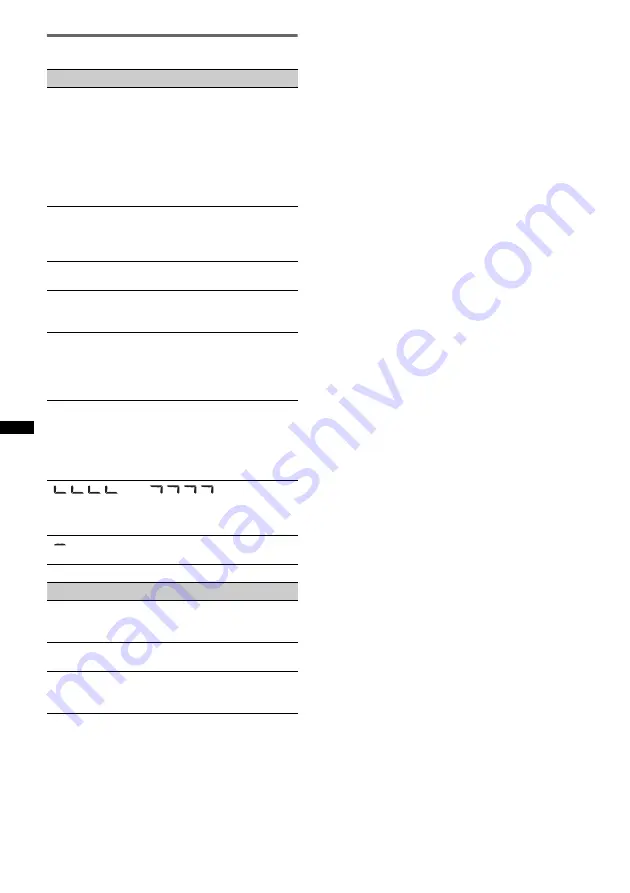
50
Error displays/Messages
If these solutions do not help improve the situation,
consult your nearest Sony dealer.
If you take the unit to be repaired because of disc
playback trouble, bring the disc that was used at the
time the problem began.
On the main unit
ERROR
• The disc is dirty or inserted upside down.
t
Clean or insert the disc correctly.
• A blank disc has been inserted.
• The disc cannot play due to a problem.
t
Insert another disc.
• The disc is not compatible with this unit.
t
Insert a compatible disc.
• Press
Z
to remove the disc.
FAILURE
The connection of speakers/amplifiers is incorrect.
t
See the supplied installation/connections manual to
check the connection.
L. SEEK +/–
The local seek mode is on during automatic tuning.
NO NAME
A disc/album/folder/track/image/video name is not
written in the file.
OFFSET
There may be an internal malfunction.
t
Check the connection. If the error indication
remains on in the display, consult your nearest
Sony dealer.
READ
The unit is reading all file/album (folder) information
on the disc.
t
Wait until reading is complete and playback starts
automatically. Depending on the disc structure, it
may take more than a minute.
“
” or “
”
During reverse or fast-forward, you have reached the
beginning or the end of the disc and you cannot go any
further.
“
”
The character cannot be displayed with the unit.
On the monitor
Cannot play this disc.
• The disc is incompatible with this unit.
• The disc is not finalized.
No playable data.
The disc does not contain playable data.
Playback prohibited by region code.
The DVD playback is prohibited due to the different
region code.
Summary of Contents for MEX-DV700
Page 3: ...3 ...
Page 54: ......
Page 55: ......
Page 56: ...Sony Corporation Printed in Thailand http www sony net ...







































