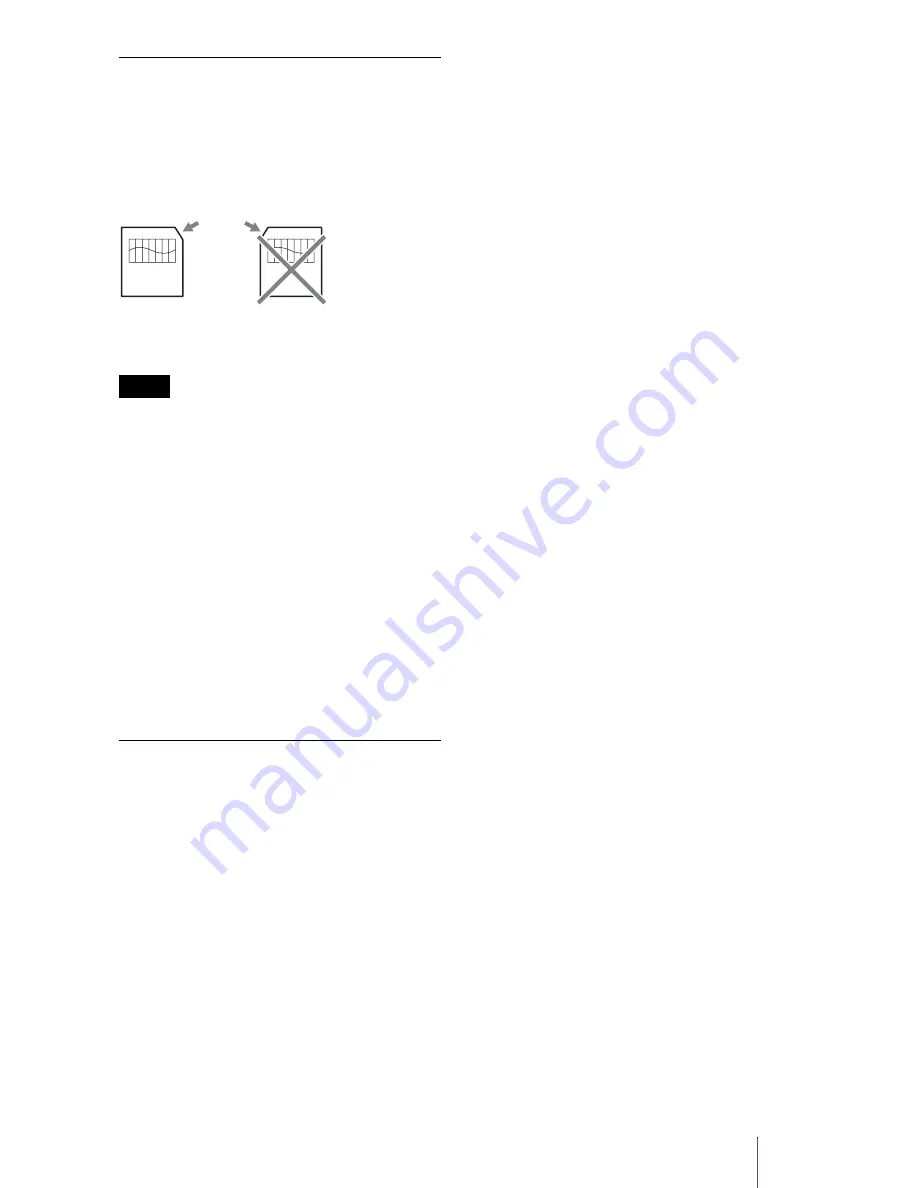
17
SmartMedia Cards
Supported SmartMedia cards
The reader/writer supports 3.3-volt and 3-
volt SmartMedia cards, but not the older 5-
volt type.
Note
Do not insert a 5-volt SmartMedia card into the
reader/writer forcibly.
SmartMedia card handling
If the gold contact area of a SmartMedia card
is dirty, a read error may occur. Keep the
contact area clean. Otherwise do not touch
the gold contact area. Do not twist or warp
the card.
Protect the card from static electricity.
SmartMedia card with ID
The reader/writer does not support the ID
information on SmartMedia cards, but allows
any SmartMedia card with an ID to be used as
regular media.
Other Points to Note
Media formatting
Do not format (initialize) memory cards with
a computer. If you format a memory card
with a computer, devices such as digital
cameras may not be able to use it due to
differences in format type (FAT size, cluster
size, hard disk type, or super floppy disk
type). If you use a digital camera, format
memory cards with your camera, instead.
Restrictions on DOS mode
In Windows, the reader/ writer does not
operate in DOS mode.
To use the reader/writer, start up Windows.
Standby
The reader/writer supports standby functions
based on the PC2000 standard, which may
not cover the standby function of all
computers. Disable the standby function of
your computer if it causes any problems.
While the computer is in standby, do not
insert or remove any media.
Antivirus software
If you have memory-resident antivirus
software on your computer, the computer
may hang or become unusually slow. In this
case, set your antivirus software so it does not
scan the media in the reader/writer.
Do not attempt to dismantle, repair,
or alter the reader/writer yourself
Do not, under any circumstances, attempt to
dismantle, repair, or alter the reader/writer
yourself. You may not only permanently
damage the reader/writer and/or your
computer, but may also cause fire or personal
injury through electrical shock.
Operating and storage
environments
•
Do not place the reader/writer close to heat
sources or in direct sunlight; in dusty, dirty,
or humid locations; under precipitation
such as rain; or leave it in a vehicle with the
windows closed.
•
If the reader/writer interferes with the
reception of radio or television signals,
move the reader/writer away from the radio
or television.
•
When using the reader/writer, do not wrap
it in cloth, sheets, or covers as this may
cause a malfunction or fire.
Notch
5 V type
3.3 V and
3 V type
Summary of Contents for Memory Stick MRW62E-S2
Page 21: ......





































