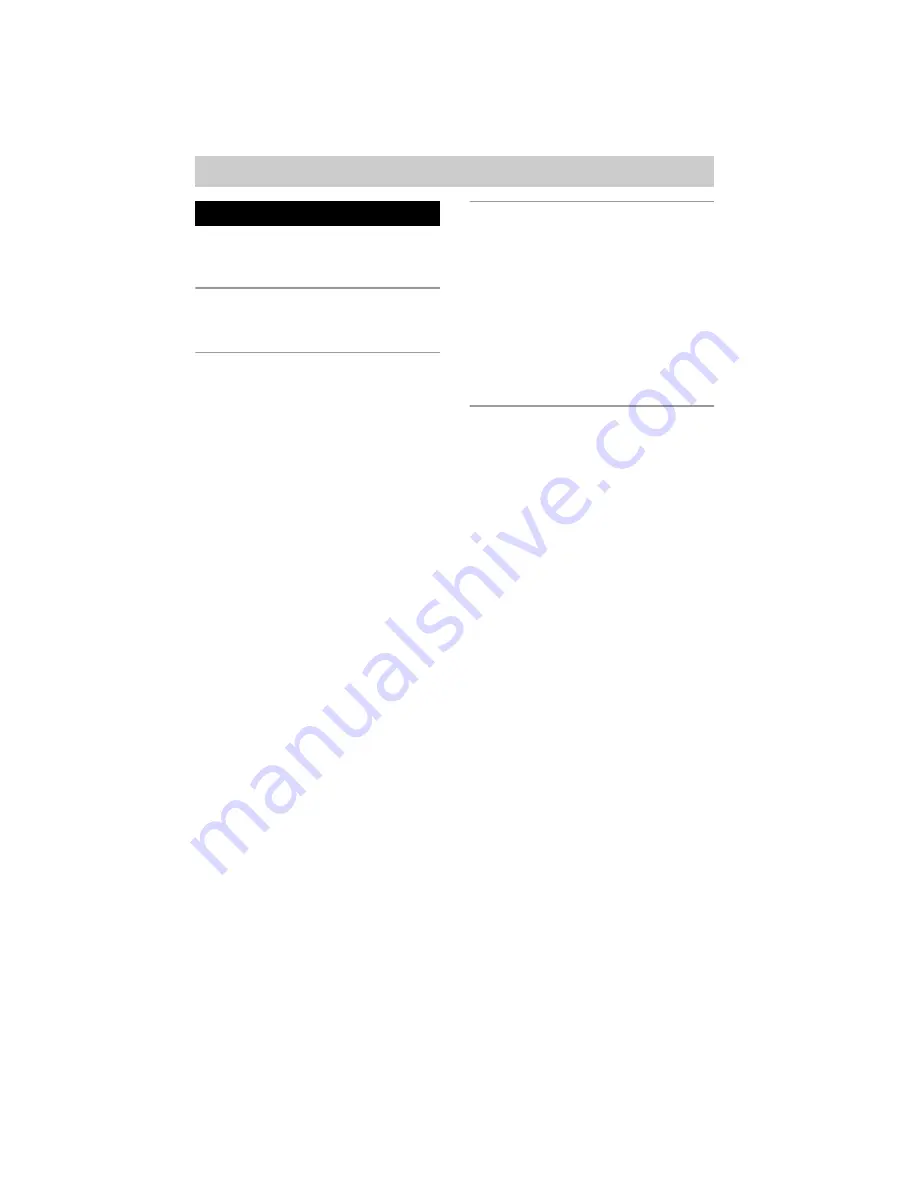
masterpage:Left
(3 column)
filename[\\WIN-48\NAKAYAMA 3-1\4233926121 3.14\423392612MDSJE770U2\GB02REG-
U2TOC.fm]
4
model name1[MDS-JE770] model name 2 [MDS-JE470]
[4-233-926-12(1)]
Main unit ................................................. 6
Remote control........................................ 7
Hooking up the audio components ......... 8
Recording to an MD.............................. 11
(MDS-JE770 only)
— Group Function.......................... 12
Notes on recording ................................ 13
Recording tips ....................................... 14
Starting recording with 6 seconds of
prestored audio data
— Time Machine Recording .......... 18
Synchro-recording with the audio
component of your choice
— Music Synchro-recording .......... 18
Synchro-recording with a Sony CD player
— CD Synchro-recording............... 18
Loading an MD..................................... 20
Playing an MD — Normal Play/Shuffle
Play/Repeat Play ............................ 20
Playing only the tracks in the desired
group (MDS-JE770 only)............... 22
— Program Play ............................. 22
Tips for recording from MDs to tape
(MDS-JE770 only) ......................... 24
— Erase Function........................... 25
— Divide Function......................... 27
— Combine Function ..................... 28
— Move Function .......................... 28
— Name Function .......................... 29
Naming a group (MDS-JE770 only)
— Name Function .......................... 31
Registering recorded tracks into a new
group (MDS-JE770 only)
— Create Function ......................... 32
(MDS-JE770 only)
— Release Function ....................... 32
Changing the recorded level after
recording — S.F EDIT ................... 33
Undoing the last edit — UNDO ........... 34
Table of Contents



















