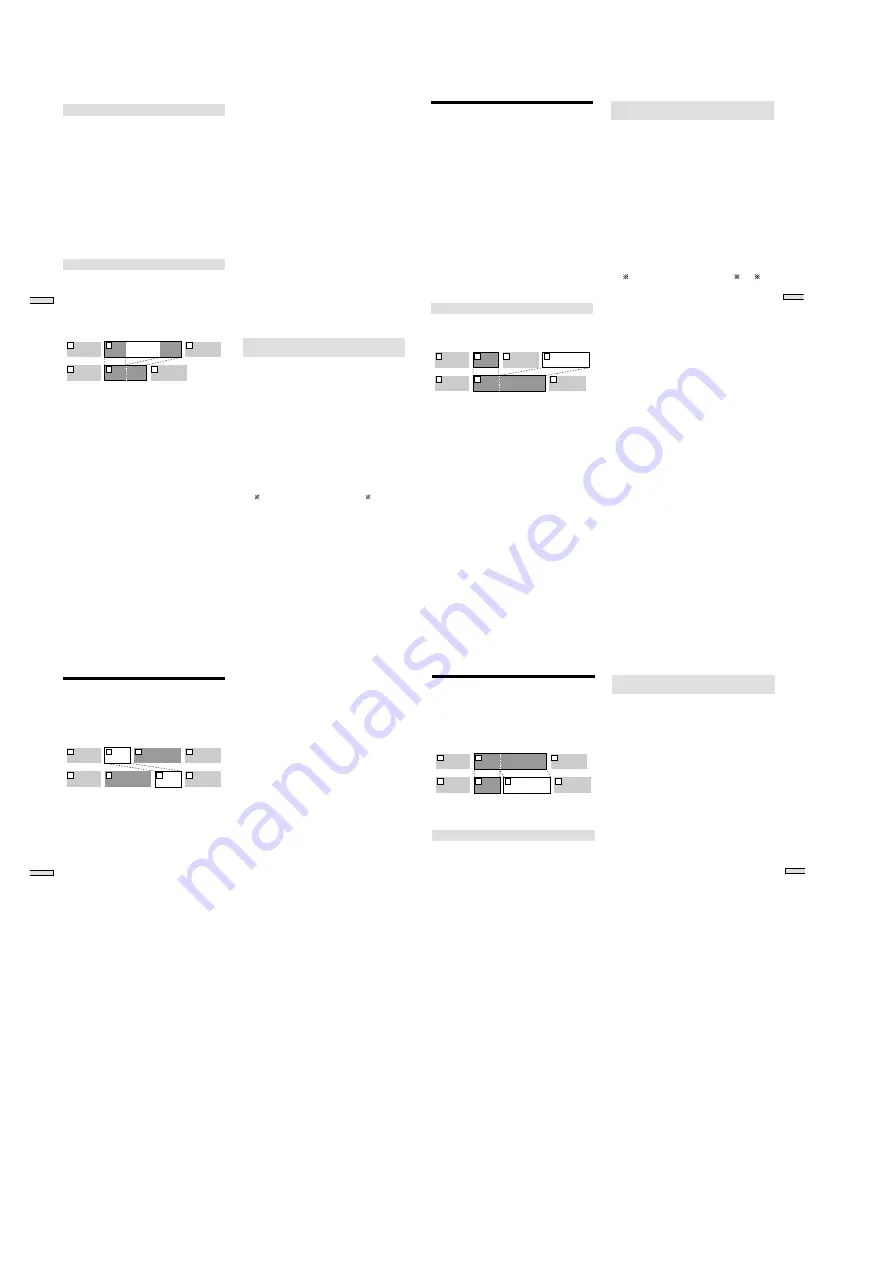
— 36 —
42
Editing Recor
ded MDs
Erasing all tracks on an MD (ALL ERASE)
All tracks on the MD and the all name are erased.
1
Press MENU/NO while the recorder is stopped,
playing, or paused.
“Edit Menu” appears in the display.
2
Turn AMS (or press
.
/
>
repeatedly) until “All
Erase?” appears, then press AMS or YES.
“All Erase??” appears in the display.
3
Press AMS or YES.
“Complete!” appears for a few seconds and all the
track names and disc name are erased.
To cancel the operation
Press MENU/NO or
x
.
Erasing a portion of a track (A-B Erase)
You can easily erase a portion of a track by specifying the
starting and ending points of the erasure. This is
convenient for erasing the unwanted portions of
recordings of satellite or FM broadcasts.
Example: Erasing portion “B2” of the second
track
AAA
BBB
B1
B3
B2
CCC
1
2
3
AAA
B1
B3
CCC
1
2
3
BBB
1
Press MENU/NO while the recorder is stopped,
playing, or paused.
“Edit Menu” appears in the display.
2
Turn AMS (or press
.
/
>
repeatedly) until “A-B
Erase?” appears in the display; press AMS or YES.
3
Turn AMS (or press
.
/
>
repeatedly) until the
number of the track containing the portion to be
erased appears, then press AMS or YES.
“-Rehearsal-“ and “Point A ok?” alternate in the
display and the recorder repeatedly plays the portion
of the track from the point where AMS or YES was
pressed.
4
While monitoring the sound, turn AMS (or press
.
/
>
repeatedly) to locate the starting point of
the portion to be erased (point A).
The position is moved one frame* (f) at a time (one
frame = 1/86 sec.).
* Monaural tracks or tracks recorded in LP2 stereo
move two frames at a time; LP4 stereo tracks move
four frames at a time.
To quickly choose point A
Press
m
/
M
in step 4 repeatedly to select frame,
second or minute. The selected unit flashes in the
display.
5
Repeat step 4 until point A plays properly
6
Press AMS or YES to enter point A
“Point B set” appears, and playback from point A
begins.
7
Continue playing the track or press
M
to locate
the ending point of the portion to be erased (point
B), then press AMS or YES.
“A-B Ers” and “Point B ok?” alternate in the display
and a few seconds of the track before point A and after
point B play back repeatedly.
8
Repeat step 4 until B has been correctly located
9
Press AMS or YES to enter point B
“Complete!” appears for a few seconds, and the
portion between A and B is erased.
To cancel the operation
Press MENU/NO or
x
.
Note
When “Impossible” is displayed, the portion of the track
cannot be erased.
After repeated editing of a track, it may become impossible
to erase a portion of the track any further. This is a
technical limitation of the MD system, and is not a
mechanical error.
Erasing consecutive tracks (Multitrack
Erase)
Consecutive tracks can be specified to be deleted at one
time.
1
Press MENU/NO while the recorder is stopped,
playing, or paused.
“Edit Menu” appears in the display.
2
Turn AMS (or press
.
/
>
repeatedly) until “M-Tr
Erase?” appears in the display; press AMS or YES.
3
Turn AMS (or press
.
/
>
repeatedly) until the
number of the first track to be erased appears, then
press AMS or YES.
4
Turn AMS (or press
.
/
>
repeatedly) until the
number of the last track to be erased appears, then
press AMS or YES.
“M-Tr Ers OK?” appears with the numbers of the first
( ) and last (#) tracks also appearing as “ - #
→
Ers”.
5
Press AMS or YES
“Complete!” appears for a few seconds, and the tracks
selected in steps 3 and 4 are erased.
To cancel the operation
Press MENU/NO or
x
.
43
Editing Recor
ded MDs
Combining Tracks
(COMBINE)
This allows you to combine any two tracks into a single
track. The two tracks do not have to be consecutive to be
combined. Tracks from the end of the track order can be
combined with those in the front. Several independently
selected portions of tracks can be combined into a single
track. When two tracks are combined, the tracks are
reordered and unneeded track numbers are deleted.
Notes
• Only tracks of the same recording mode (stereo,
monoural, LP2 stereo, or LP4 stereo) can be combined.
• If “Impossible” appears in the display, the tracks can’t be
combined because repeated editing has been done to the
track(s). This is a technical limitation of the MD system,
and is not a mechanical error.
• It is impossible to use the “Undo?” function when
combining multiple tracks, so make sure to be careful
before completing the combination.
Combining two tracks (COMBINE)
Example: combining the second track and fourth
track
AAA
BBB
BBB
DDD
CCC
1
2
3
AAA
BBB
DDD
CCC
1
2
4
3
The track name of the first track becomes the name of the
combined track.
1
Press MENU/NO while the recorder is stopped,
playing, or paused.
“Edit Menu” appears in the display.
2
Turn AMS (or press
.
/
>
repeatedly) until
“Combine?” appears in the display; press AMS or
YES.
3
Turn AMS (or press
.
/
>
repeatedly) until the
number of the first track of the two to be combined
appears, then press AMS or YES.
The display for selecting the second track appears and
the recorder repeatedly plays the portion where joining
will occur (several seconds of the end of the first track
and the beginning of the track following it).
4
Turn AMS (or press
.
/
>
repeatedly) until the
number of the second track of the two to be
combined appears, then press AMS or YES.
“Complete!” appears for a few seconds, and the tracks
are combined. The recorder begins to play the
combined track.
To cancel the operation
Press MENU/NO or
x
.
Combining consecutive tracks (Multi track
combine)
Multiple consecutive tracks are combined.
The track name of the first track becomes the name of the
combined track.
1
Press MENU/NO while the recorder is stopped,
playing, or paused.
“Edit Menu” appears in the display.
2
Turn AMS (or press
.
/
>
repeatedly) until “M-Tr
Combin?” appears in the display; press AMS or YES.
3
Turn AMS (or press
.
/
>
repeatedly) until the
number of the first track to be combined appears,
then press AMS or YES.
The display for selecting the second track appears.
4
Turn AMS (or press
.
/
>
repeatedly) until the
number of the final track to be combined appears,
then press AMS or YES.
“M-Tr Com OK?” appears with the numbers of the first
( ) and last (#) tracks also appearing as “ - #
→
”.
5
Press AMS or YES
“Complete!” appears for a few seconds, then the
display returns to normal.
44
Editing Recor
ded MDs
Moving Tracks (MOVE)
This function lets you change the order of any track
Example: Moving the second track after the third
track
AAA
BBB
CCC
DDD
1
2
3
4
AAA
BBB
CCC
DDD
1
3
2
4
After you move a track, the tracks are automatically
renumbered.
1
Press MENU/NO while the recorder is stopped,
playing, or paused.
“Edit Menu” appears in the display.
2
Turn AMS (or press
.
/
>
repeatedly) until
“Move?” appears in the display; press AMS or YES.
3
Turn AMS (or press
.
/
>
repeatedly) until the
number of the track to be moved appears, then
press AMS or YES.
4
Turn AMS (or press
.
/
>
repeatedly) until the
new track position appears, then press AMS or YES.
“Complete!” appears for a few seconds, and the track is
moved. The recorder begins playback of the moved
track.
To cancel the operation
Press MENU/NO or
x
.
45
Editing Recor
ded MDs
Dividing Tracks (DIVIDE)
This function allows you to divide recorded material that
has multiple tracks but only one track number, or to set a
new beginning point in the middle of a track.
Example: Dividing the second track
AAA
B1
B2
CCC
1
2
3
AAA
BBB
BBB
B1
B2
CCC
1
2
3
4
When you divide a track, the total number of tracks are
automatically increased by one and renumbered.
Dividing a track after selecting a track
1
Press MENU/NO while the recorder is stopped,
playing, or paused.
“Edit Menu” appears in the display.
2
Turn AMS (or press
.
/
>
repeatedly) until
“Divide?” appears in the display; press AMS or YES.
3
Turn AMS (or press
.
/
>
repeatedly) until the
number of the track you want to divide appears,
then press AMS or YES.
“-Rehearsal-” appears, press AMS or YES, and a few
seconds of the track from that point repeatedly play
back.
4
While monitoring the sound, turn AMS (or press
.
/
>
repeatedly) to locate the dividing point
The position is moved one frame* (f) at a time (one
frame = 1/86 sec.).
* Monaural tracks or tracks recorded in LP2 stereo
move two frames at a time; LP4 stereo tracks move
four frames at a time.
To quickly find a point
Press
m
/
M
repeatedly in step 4 to select the
position by frame, second, or minute. The selected unit
flashes in the display.
5
Repeat step 4 until you’ve located the proper
dividing point
6
Press AMS or YES.
“Complete!” appears for a few seconds, the track is
divided, and the recorder begins to playback the new
track. The new track is not given a new track name.
To cancel the operation
Press MENU/NO or
x
.
z
You can divide tracks while recording.
For details, see “Marking Track Numbers While
Recording” on page 23.
Dividing a track after selecting the
dividing point
1
While the recorder is playing, press (
7
) at the
point where you want to divide the track
2
Press MENU/NO.
“Edit Menu” appears in the display.
3
Turn AMS (or press
.
/
>
repeatedly) until
“Divide?” appears in the display; press AMS or YES.
4
If needed, refer to step 4 of “Dividing a track after
selecting a track” on page 45, and adjust the
position.
5
Press AMS or YES.
“Complete” appears for a few seconds, the track is
divided, and the recorder begins to play back the new
track. The new track is not given a new track name.
To cancel the operation
Press MENU/NO or
x
.
z
You can divide tracks while recording
For details, see “Marking Track Numbers While
Recording” on page 23.






























