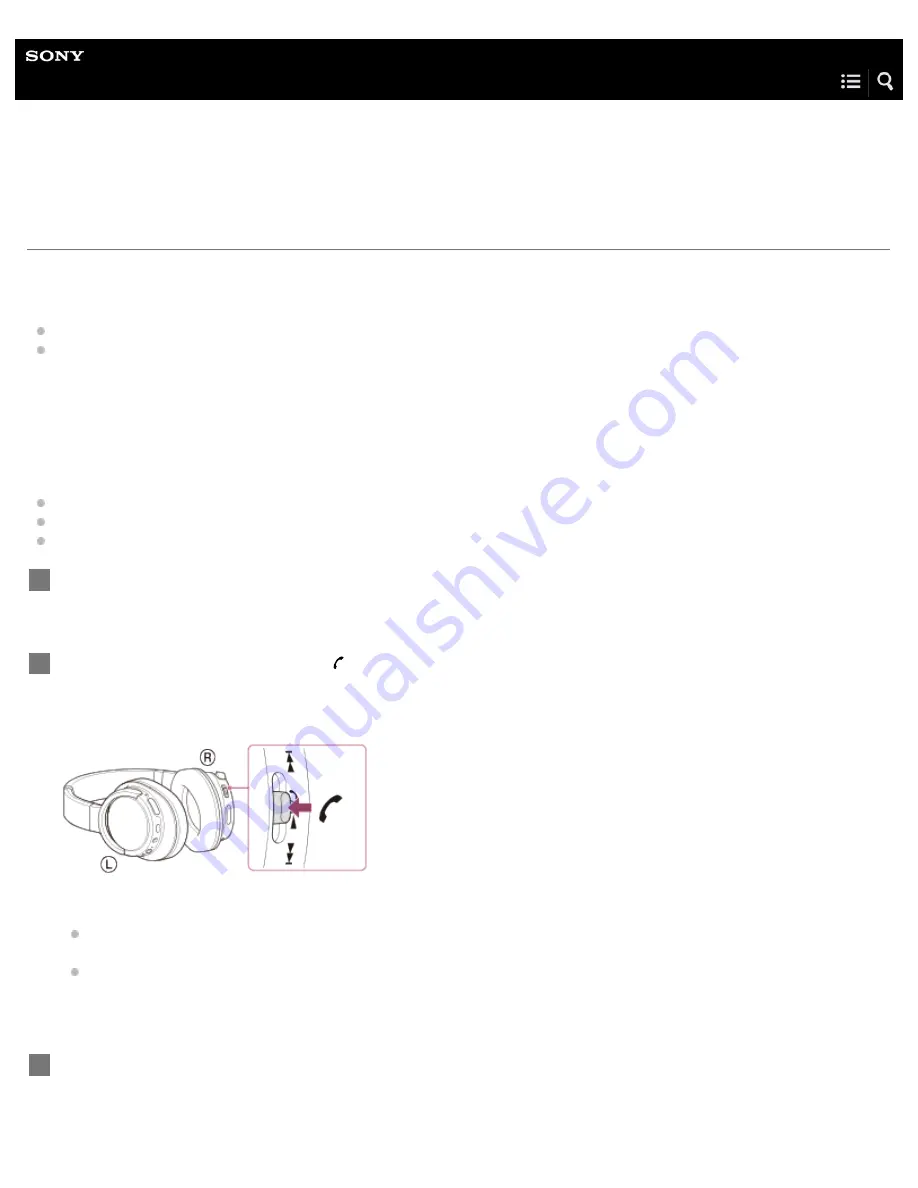
Wireless Noise Cancelling Stereo Headset
MDR-ZX780DC
Receiving a call
You can enjoy a hands-free call with a smartphone or mobile phone that supports the BLUETOOTH profile HFP (Hands-free
Profile) or HSP (Headset Profile), via a BLUETOOTH connection.
If your smartphone or mobile phone supports both HFP and HSP, set it to HFP.
Operations may vary depending on the smartphone or mobile phone. Refer to the operating instructions supplied with your
smartphone or mobile phone.
Ring tone
When an incoming call arrives, a ring tone will be heard from the headset.
You will hear either of following ring tones, depending on your smartphone or mobile phone.
Ring tone set on the headset
Ring tone set on the smartphone or mobile phone
Ring tone set on the smartphone or mobile phone only for a BLUETOOTH connection
Connect the headset to a smartphone or mobile phone beforehand.
1
When you hear a ring tone, press button on the headset and receive the call.
When an incoming call arrives even while you are listening to music, playback pauses and a ring tone will be heard from the
headset.
If no ring tone is heard via the headset
The headset may not be connected with the smartphone or mobile phone with HFP or HSP. Check the connection status
on the smartphone or mobile phone.
If playback does not pause automatically, operate the headset to pause playback.
2
Press the VOL+ or VOL- button to adjust the volume.
3
54
















































