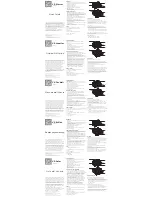For details, refer to “
Checking the remaining battery charge
Charging
While charging
Other
Initialization completed
For details, refer to “
Initializing the headset to restore factory settings
Hint
When the remaining battery charge becomes low, the indicator turns from blue to red, except for pairing mode.
4-596-653-11(1) Copyright 2016 Sony Corporation
9