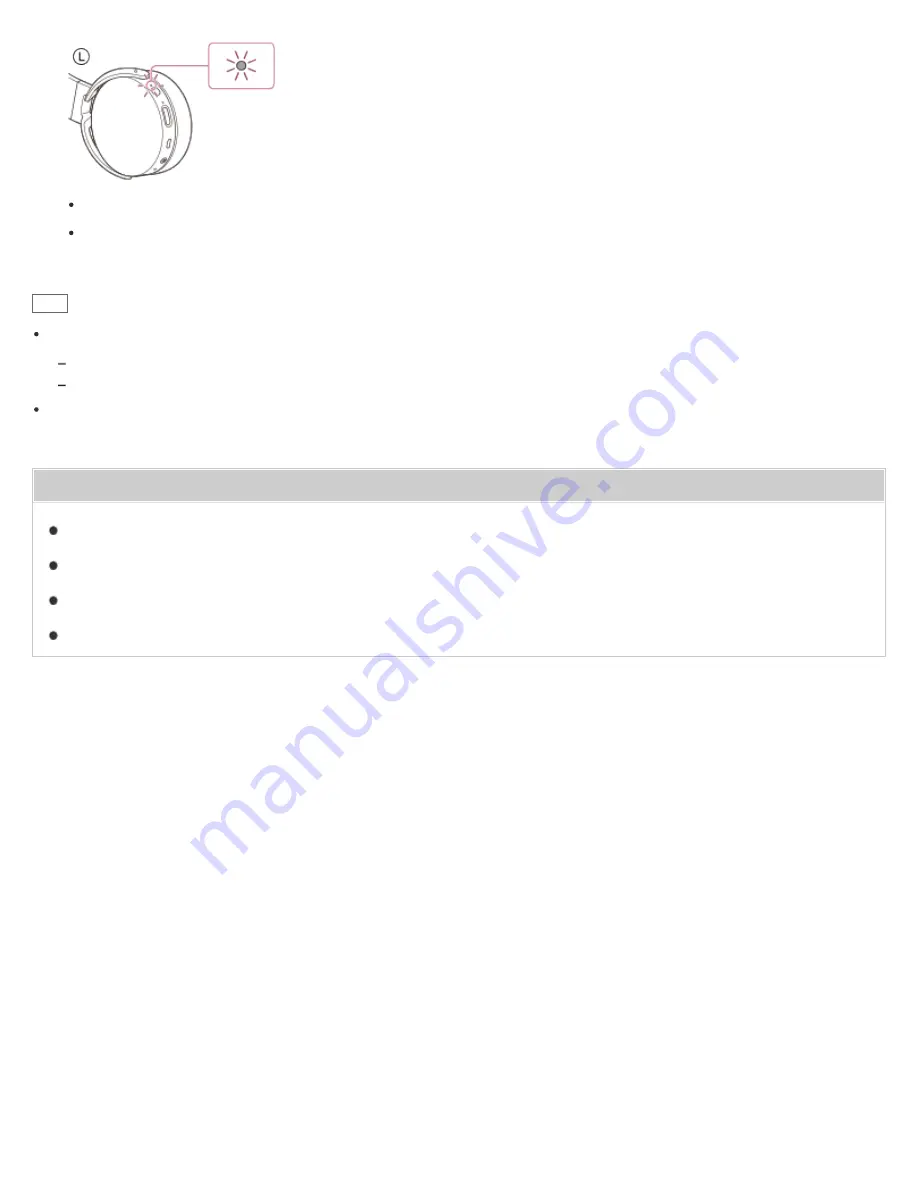
To disconnect, touch the smartphone again.
To connect a paired smartphone, perform steps 2 and 3.
Hint
If you cannot connect the headset, try the following.
Unlock the screen of the smartphone, and move the smartphone slowly over the N marked part of the headset.
If the smartphone is in a case, remove the case.
If you touch an NFC-compatible smartphone with the headset, the smartphone terminates BLUETOOTH connection
with any current device, and connects to the headset (One-touch connection switching).
Related Topic
How to make a wireless connections to BLUETOOTH devices
Disconnecting the smartphone by one touch (NFC)
Switching the device by one touch (NFC)
Listening to music from a device connected via BLUETOOTH
4-546-438-11(1)
Copyright 2014 Sony Corporation
53
















































