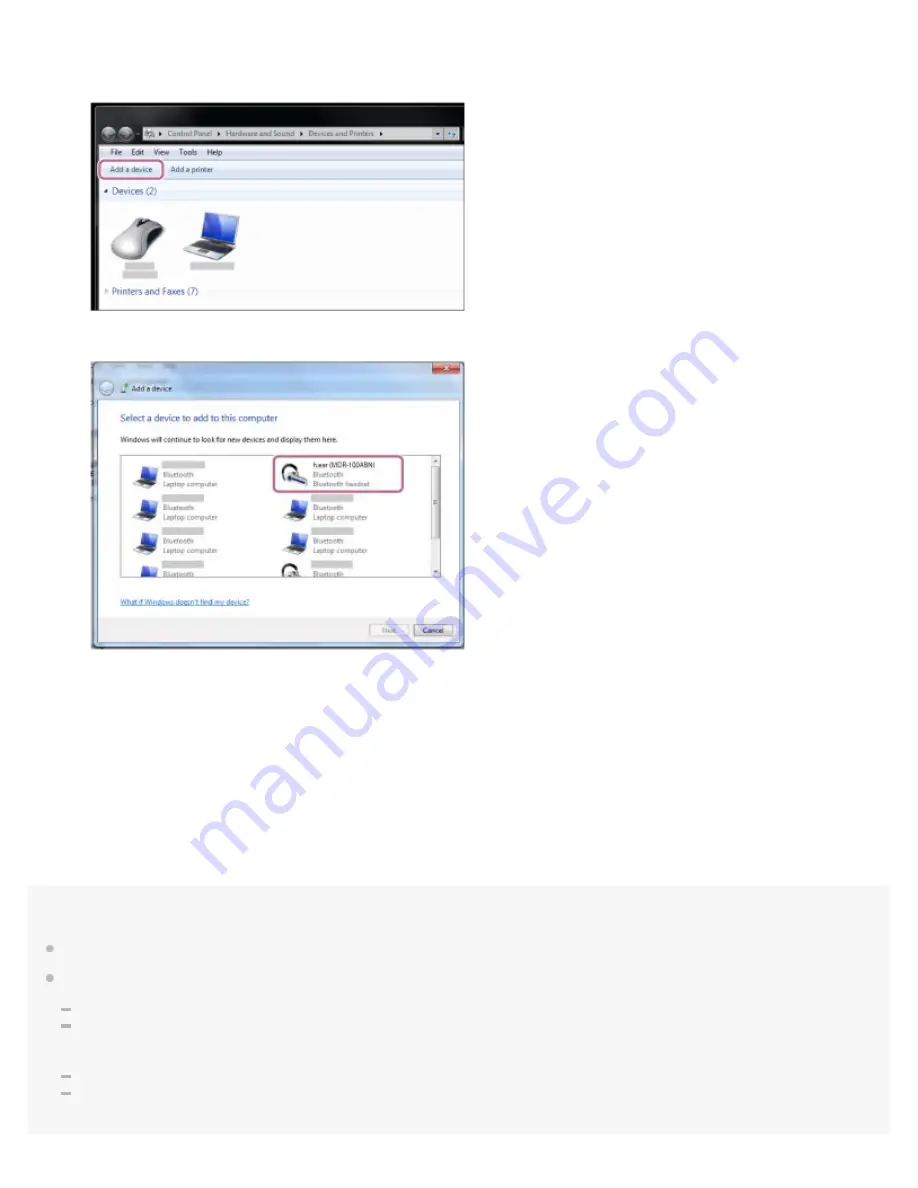
Note
If pairing is not established within about 5 minutes, pairing mode will be canceled and the headset will turn off. In this case, start over from step 1.
Once BLUETOOTH devices are paired, there is no need to pair them again, except in the following cases:
Pairing information has been deleted after repair, etc.
The headset is already paired with 8 devices and another device is to be paired.
The headset can be paired with up to 8 devices. If a new device is paired after 8 devices are already paired, the paired device with the oldest
connection time is replaced by the new one.
When the pairing information for the headset has been deleted from the BLUETOOTH device.
When the headset is initialized, all pairing information is deleted.
In this case, delete the pairing information of the headset from the BLUETOOTH device, and then pair them again.
Click the [Start] button, then [Devices and Printers].
1.
Click [Add a device].
2.
Select [h.ear (MDR-100ABN)], then click [Next].
If passkey (*) input is required on the display of the computer, input “0000.”
The headset and the computer are paired with each other and connected. You hear voice guidance “BLUETOOTH
connected”.
If they are not connected, see “
Connecting to a paired computer (Windows 7)
If [h.ear (MDR-100ABN)] does not appear on the display, try again from step 3.
3.
A Passkey may be called a “Passcode,” a “PIN code,” or a “Password.”
*
42






























