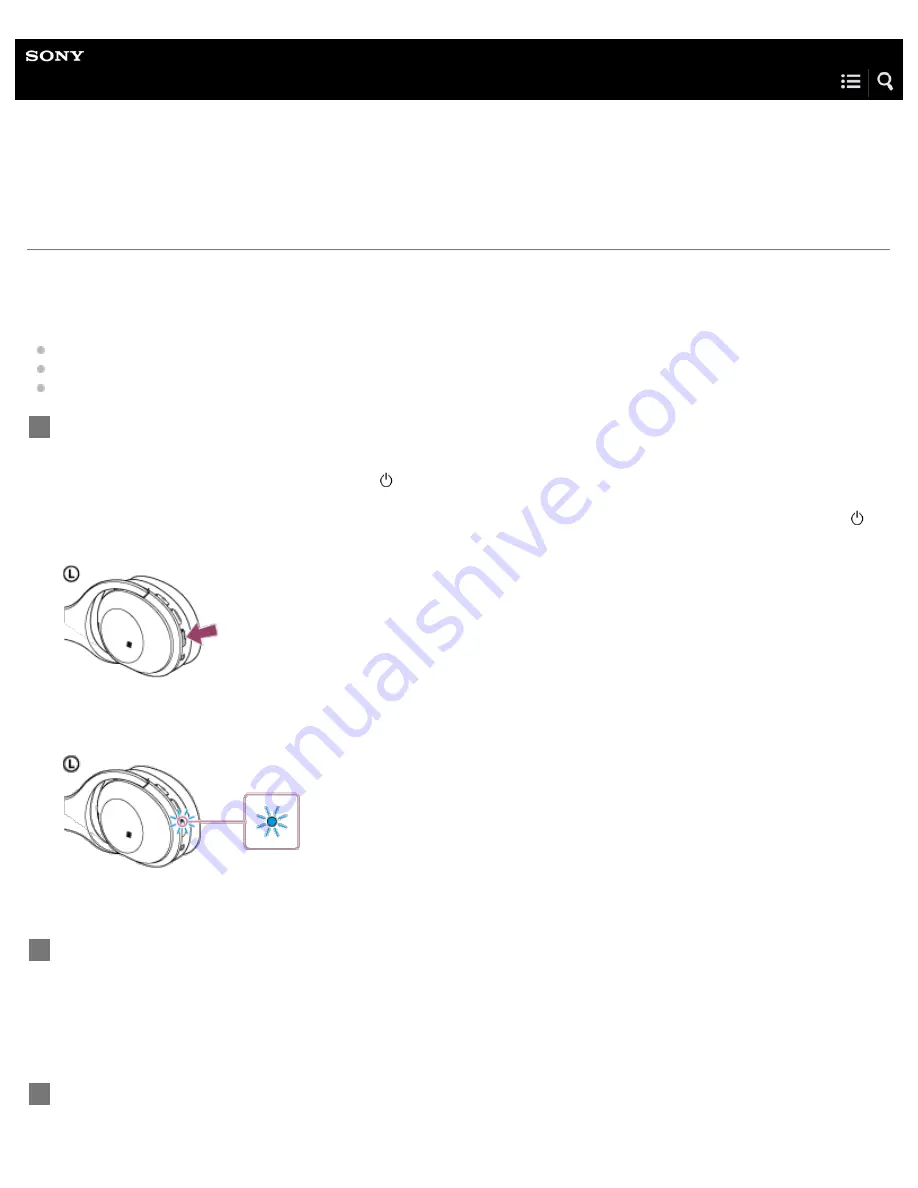
Wireless Noise Canceling Stereo Headset
MDR-1000X
Pairing and connecting with other BLUETOOTH devices
Pairing is the process required to create a link between BLUETOOTH devices to allow wireless connection.
You must pair a device with the headset to be able to make a BLUETOOTH connection for the first time.
Before you start pairing operation, make sure that:
The BLUETOOTH device is placed within 1 m(3 feet) of the headset.
The headset is charged sufficiently.
The operating instructions of the BLUETOOTH device is on hand.
Enter pairing mode on this headset.
When you pair the headset with a device for the first time after you bought it, or after you initialized the headset (the headset
has no pairing information), press and hold the
button for about 2 seconds when the headset is turned off. The headset
enters pairing mode automatically.
When you pair a 2nd or subsequent device (the headset has pairing information for other devices), press and hold the
button for about 7 seconds.
Make sure that the indicator flashes blue and red alternately after you release the button. You hear voice guidance
“BLUETOOTH pairing”.
1
Perform the pairing procedure on the BLUETOOTH device to search for this headset.
[MDR-1000X] will be displayed on the list of detected devices on the screen of the BLUETOOTH device. If not displayed,
repeat from step 1.
2
Select [MDR-1000X].
If passkey (*) input is required on the display of the BLUETOOTH device, input “0000.”
3
64
Summary of Contents for MDR-1000X
Page 9: ...Resetting the headset 127 Initializing the headset to restore factory settings 128 TOC 4 ...
Page 16: ...4 595 263 11 1 Copyright 2016 Sony Corporation 7 ...
Page 21: ...4 595 263 11 1 Copyright 2016 Sony Corporation 12 ...
Page 41: ...32 ...
Page 66: ...4 595 263 11 1 Copyright 2016 Sony Corporation 57 ...
Page 69: ...4 595 263 11 1 Copyright 2016 Sony Corporation 60 ...
Page 97: ...4 595 263 11 1 Copyright 2016 Sony Corporation 88 ...






























