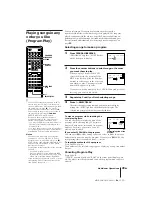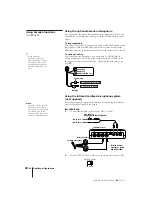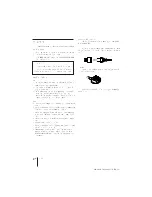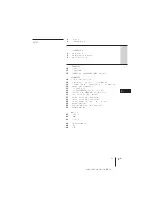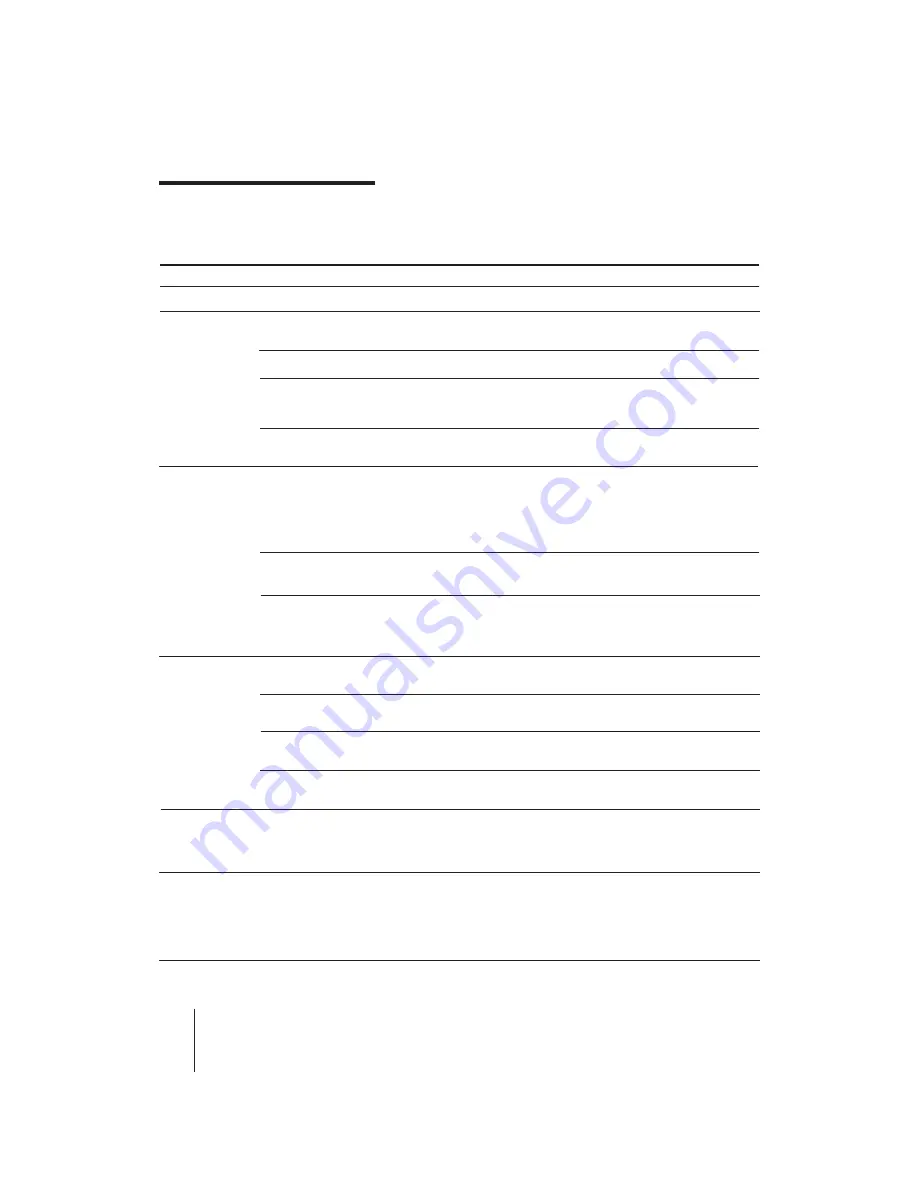
42
-EN
Additional Information
MDP-V9K.3-856-640-13 (
En
, C1, C2)
Power
Karaoke
Playback
Picture
Sound
Others
Remedy
• Connect the AC power cord securely.
• Switch the microphone on.
• Turn up the MIC LEVEL 1 or 2 control on the player.
• Set the ATT switch at the rear of the player to ON.
• Move the microphone away from the speakers.
• Lower the volume.
• Lower the microphone volume or echo level.
• Set ECHO LEVEL to the appropriate position. KARAOKE STAR
does not operate if ECHO LEVEL is set to MIN.
• Insert the disc correctly. When playing a CD, VIDEO CD or LD
Single, place it with the label facing up.
• Select the disc side on which signals are recorded.
• If there may be moisture condensation within the player, wait for
about one hour before operating the player.
• Clean the disc.
• Press AUTO PAUSE to turn off the AUTO PAUSE button indicator
on the player.
• Use a VIDEO CD which has PBC functions (Ver. 2.0 VIDEO CD).
• Press
p
STOP to stop playing the disc, then press the PBC (ON/OFF)
button to turn on the PBC ON/OFF button indicator on the player.
Press
·
SELECT/PLAY to display the menu.
• Connect the TV correctly.
• Turn on the TV and set the input selector on the TV to “Video.”
• Connect the TV correctly.
• Clean the disc.
• A certain amount of visual noise and instability is inevitable while
scanning a disc.
• Use a CAV LD or VIDEO CD. Freeze Frame does not operate on CLV
LDs.
• Connect the TV or amplifier correctly.
• Turn up the volume on the TV or amplifier.
• Switch on the amplifier and set the input selector to “CD” or “AUX.”
• Press
·
SELECT/PLAY. No sound is output while in pause mode.
• Turn on the player.
• Point the remote commander at the remote sensor on the player.
• Remove any obstacles between the remote commander and the
sensor.
• Insert the batteries correctly.
• Replace both the batteries with new ones if they are weak.
Symptom
No power
No sound from microphone
Distorted sound
Howling occurs
KARAOKE STAR does not
operate
Playback does not start
Playback stops every time a
chapter/track ends
Menu does not appear on a
VIDEO CD
No picture, but “
(
” lights up
on the front panel display
Poor picture
Visual noise while scanning a
disc
Freeze Frame does not operate
No sound
Remote Commander does not
operate
Additional Information
Troubleshooting