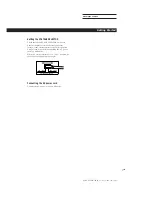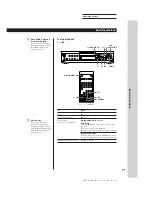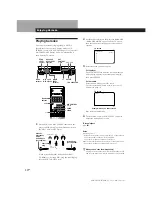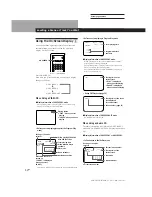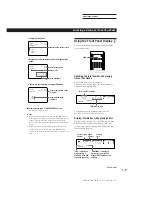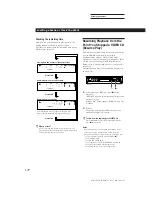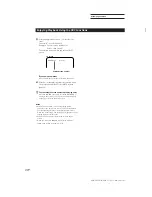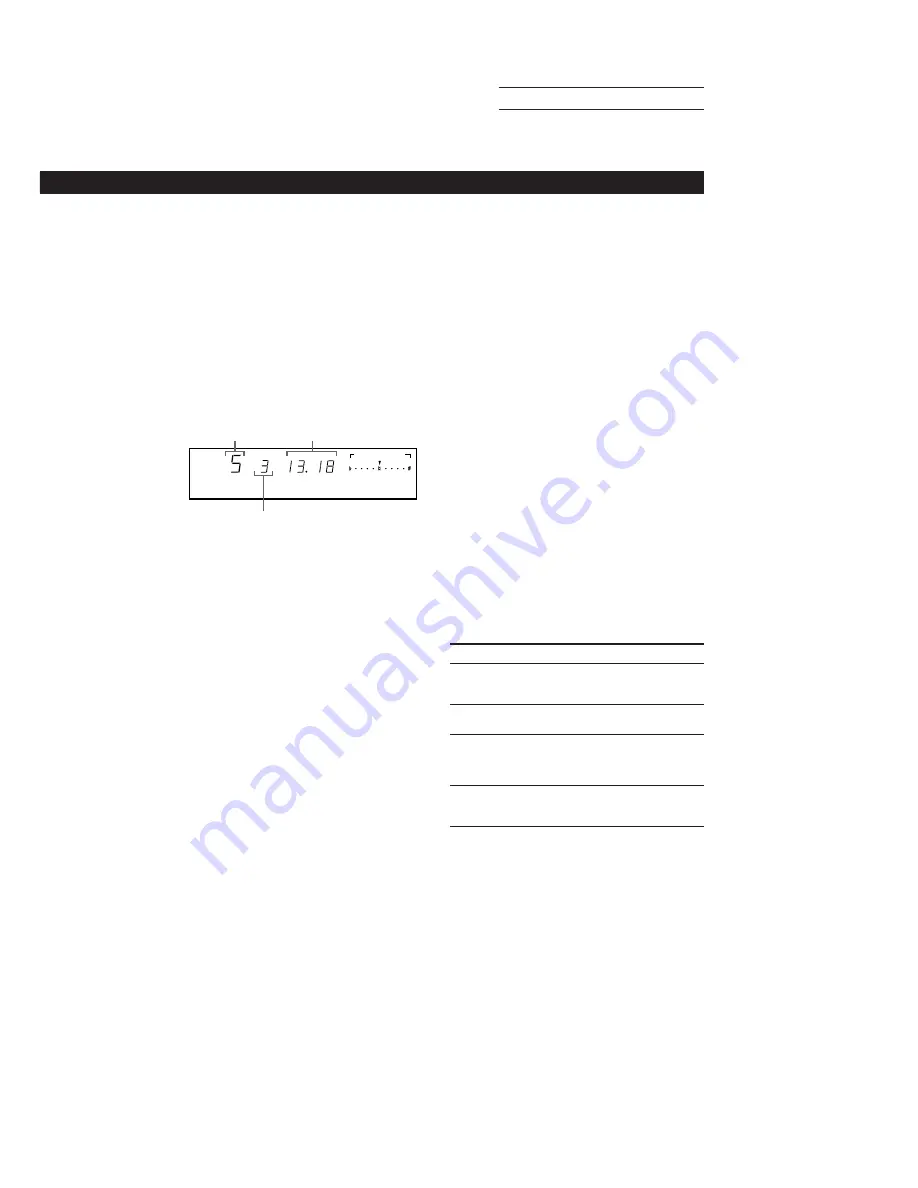
SONY MCE-K700 (E, C1, C2) 3-859-191-11(1)
Actual page number:
Playing CDs in Various Modes
21
EN
2
Select the tracks you want to program.
On the player
Turn JOG SELECTOR until the track number you
want to program appears in the front panel display,
then press SELECT.
On the remote
Press the number buttons of the tracks you want to
program in the order you want.
Example: To program the tracks in the order 2, 8, 5
Press the number buttons 2
n
8
n
5.
To program a track numbered over 15, use the >15
button (see page 15).
Total playing time
Last programed
track
MIN
SEC
STEP
PROGRAM
CONTROL
KEY
Programed order
If you’ve made a mistake
Z
Press CLEAR, then press the correct number button.
3
Press
·
to start Program Play.
To cancel Program Play
Z
Press PLAY MODE repeatedly until “CONTINUE” appears in
the front panel display. (When playing a VIDEO CD with PBC
functions, press PLAY MODE repeatedly until “PROGRAM”
disappears from the front panel display.)
z
You can check the total playing time while
programing in Step 2 (Program Edit)
1 Turn JOG SELECTOR or press
≠
or
±
until the
track you want to program appears in the front panel
display.
The total playing time including the selected track
appears in the front panel display.
2 Press SELECT or PLAY MODE to confirm your
selection.
3 Repeat Steps 1 and 2 to program more tracks.
z
You can insert a pause as one step
During programing, press
P
to insert a pause. The total
playing time is reset to “0.00.”
When playing a program which contains a pause, the
player pauses at the step in which a pause is programed,
until you press
P
or
·
. This might be useful when you
record a program on both sides of a tape.
z
You can check the contents of the program during
programing on the TV screen
If you press ON SCREEN to select ON SCREEN OFF
display mode, you won’t see this information (page 12).
z
The program remains even after the Program Play
ends
When you press
·
, you can play the same program
again.
Notes
•
If you play a VIDEO CD with PBC functions in Program
Play mode, you cannot use PBC functions (page 26).
•
If the total playing time exceeds 100 minutes, “– – . – –”
appears in the front panel display.
•
If you program more than 24 tracks, “FULL” appears in the
front panel display and on the TV screen.
Checking the track order
Z
You can check your program before or after you start
playing.
Press CHECK.
Each time you press this button, the front panel display
shows the track number and the total playing time in
the programed order. After the last track in the
program, the front panel display shows “End” and
returns to the original display.
Changing the track order
You can change your program before you start playing.
To
Erase a track
Z
Erase the last track in
the program
Z
Add tracks to the end
of the program
Change the whole
program completely
Press
CHECK until the track you don’t
want appears in the display, then
press CLEAR.
CLEAR. Each time you press this
button, the last track is cleared.
Turn JOG SELECTOR then press
SELECT on the player, or press
number buttons of the tracks to be
added on the remote.
p
(stop). Create a new program
following the programing
procedure.