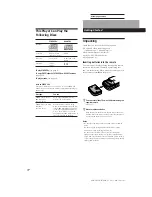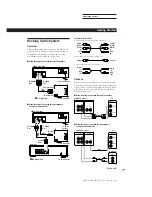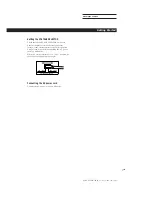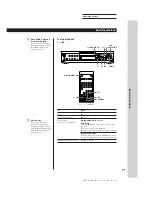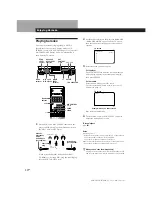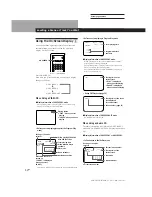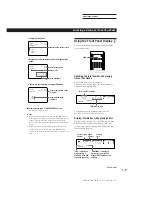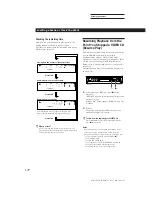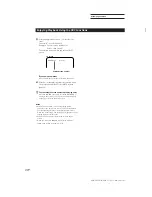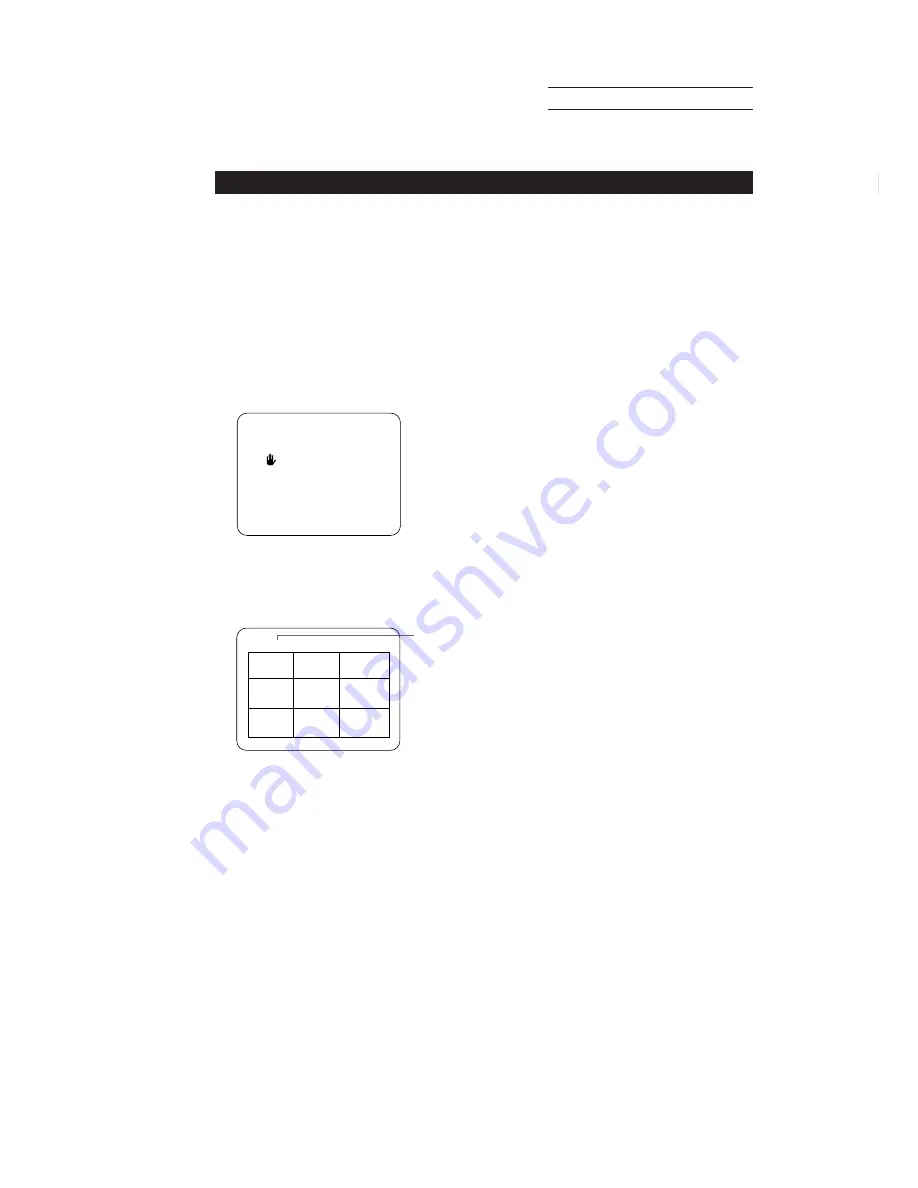
SONY MCE-K700 (E, C1, C2) 3-859-191-11(1)
Actual page number:
Locating a Scene or Track You Want
18
EN
TRACK 1 DIGEST
1
2
3
4
5
7
8
9
6
SPECIAL MENU
1) SCENE SEARCH
2) DISC DIGEST
3) TRACK DIGEST
Locating the point you want in a track
(Track Digest)
You can have the player divide a track into 9 sections.
You can locate the point you want by viewing the first
picture of each section at one time on the TV screen.
This might be useful when you play a disc which is
divided into few tracks, such as a movie.
1
Press SPECIAL MENU while playing a disc or
before you start playing.
The following menu appears on the TV screen.
2
Press button 3.
The player divides the track into 9 sections and the
TV screen shows still pictures of each section in
order.
TV screen
3
Press the number button (1 – 9) to select the point
you want.
The player starts playing from the selected point.
The player may start playing from a point which is
a little different from the one displayed during
Track Digest.
To cancel Track Digest
Press
p
.
TV screen
Current
track
z
You can select a point which isn’t displayed yet on
the TV screen in Step 2
z
During Track Digest, you can start Track Digest on
another track
Press
=
or
+
.
Note that this function is not available in Shuffle or
Program Play mode.
Notes
•
If you start Track Digest before you start playing a VIDEO
CD with PBC functions, the player automatically starts
playing without PBC functions (PBC OFF, page 26).
•
If you start Track Digest before you start playing in Shuffle
or Program Play mode, the player automatically enters
Continuous Play mode (page 8).
•
When a track is shorter than about 40 seconds, the player
may divide the track into less than 9 sections.