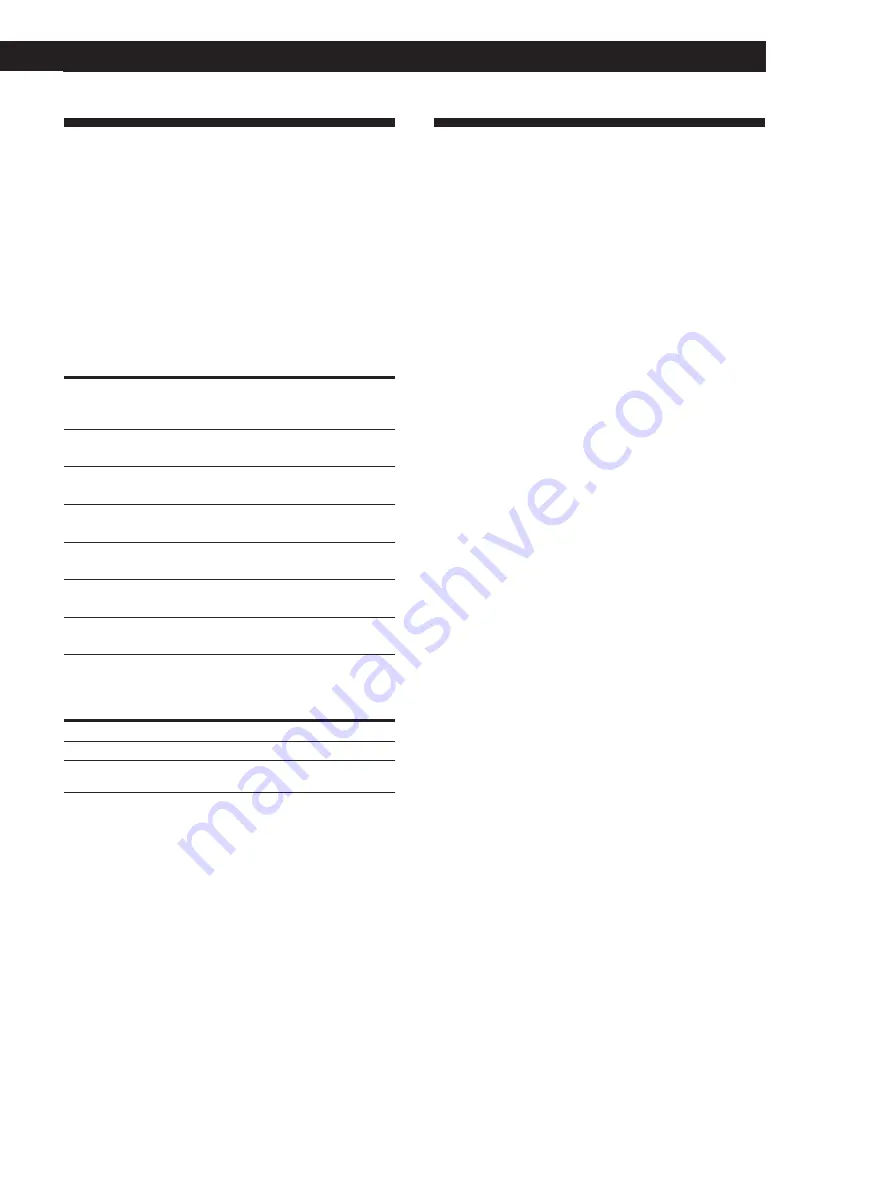
21
EN
Additional Information
Specifications
VIDEO CD player
Laser
Semiconductor laser
Wavelength
780 – 790 nm
Signal format system
NTSC, PAL
Frequency response
2 Hz to 20 kHz ±1.0 dB
Signal-to-noise ratio
More than 94 dB
Harmonic distortion
Less than 0.0065 %
Outputs
AUDIO LINE
OUT
VIDEO LINE
OUT
AUDIO OUT
(Monaural)
VIDEO OUT
RFU DC OUT
PHONES
General
Power requirements
Where purchased
Power requirements
China
220 – 240 V AC, 50/60 Hz
Other countries
110 – 120 V or 220 – 240 V AC,
adjustable, 50/60 Hz
Power consumption
19 W
Dimensions (approx.)
430
×
95
×
280 mm
(w/h/d)
incl. projecting parts
Mass (approx.)
3.4 kg
Supplied accessories
Audio and video connecting cord (1)
Remote commander (remote) (1)
Sony SUM-3 (NS) batteries (2)
Plug adaptor (1)
Design and specifications are subject to change without notice.
Additional Information
Glossary
Auto Pause
Automatic pause function that works according to the
signal encoded on the disc during VIDEO CD
playback. In this case, “AUTO
P
” appears in the front
panel display. If the player doesn’t resume play for a
long time, press
P
or
·
to resume play manually.
PBC Playback
Playback using the menu screens recorded on VIDEO
CDs with PBC functions. You can enjoy simple
interactive operations using the PBC Playback
function.
Playback Control (PBC)
Signals encoded on VIDEO CDs (Version 2.0) to
control playback.
By using menu screens recorded on VIDEO CDs with
PBC functions, you can enjoy playing simple
interactive software, software with search functions,
and so on.
When you insert a VIDEO CD with PBC functions on
this player, “PBC” appears in the front panel display.
Track
Sections of a picture or a music piece on a disc. Each
track is assigned with a track number to locate the
track you want.
VIDEO CD
A compact disc that contains moving pictures.
The picture information uses the MPEG 1 format, one
of the world wide standards of digital compact
technology. The picture information is compressed
about 120 times. Consequently, a 12 cm VIDEO CD can
contain up to 74 minutes of moving pictures.
VIDEO CDs also contain compact audio information.
Sounds outside the range of human hearing are
compressed while the sounds we can hear aren’t
compressed. VIDEO CDs can hold 6 times the audio
information of conventional audio CDs.
There are 2 versions of VIDEO CDs.
• Version 1.1: You can play only moving pictures and
sounds.
• Version 2.0: You can play high-resolution still
pictures and enjoy PBC functions.
This player conforms to both versions.
Load impedance
Over 10 kilohms
75 ohms, unbalanced,
sync negative
Over 10 kilohms
75 ohms, unbalanced,
sync negative
———
32 ohms
Maximum
output
level
2 V
(at 50 kilohms)
1 Vp-p
2 V
(at 50 kilohms)
1 Vp-p
DC 5 V
10mW
Jack
type
Phono
jacks
Phono
jack
Phono
jacks
Phono
jacks
Mini mini
jack
Stereo
jack
Summary of Contents for MCE-F11
Page 23: ......




































